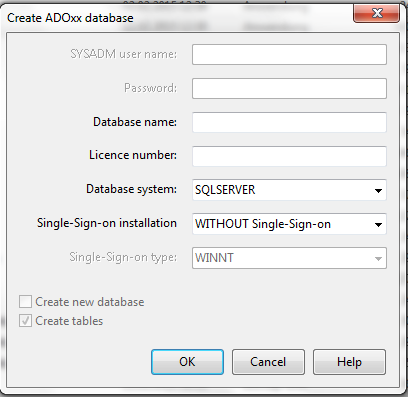The current version of ADOxx (V1.5) doesn't supports Microsoft SQL Server 2014 (in 32bit and 64bit) - details on the supported runtime system are available in our
Hardware/Software Requirements. We recommend that you downgrade to one of the supported SQL runtime systems (currently the latest supported one is Microsoft SQL Server 2012) - in case you cannot do that, a manual, not recommended, setup of the database is possible.
A prerequesite is that ADOxx has been installed on your system using the wizard.To perform the manual setup follow the steps defined below. For this purpose, 5 steps need to be performed:
- Download the instance installer from Microsoft: the installer will take you through all necessary steps of validation and configuration.
- Create an SQL Server Instance manually: the instance can be created manually using Microsoft SQL Server Managemen Studio. The configuration items specific to ADOxx are defined in the document 'BOC-Product_sqlserver_2008+2008_express_install_en.pdf' which is part of the installation package in the subfolder 'ADOxx15/dbinfo'
IMPORTANT: Make sure to have the correct collation defined (corresponding to the non-unicode settings of your Microsoft Windows environment and configure the instance for 'Mixed authentication'. The password you enter for the SQL 'sa' user during the installation is needed later for the initialisation of the database. - Create an ADOxx database within that instance: Connect to the instance using the Microsoft SQL Server Management Studio and login as 'sa'. Follow the configuration guidelines as defined in 'BOC-Product_sqlserver_2008+2008_express_createdb_en.pdf' in the same folder as above.
IMPORTANT: the new database use created MUST have be named exactly as in the documentation and also have the same password since this is the user that ADOxx uses to connect to the database via ODBC. - Create the ODBC data source for the database: in order to connect to the database, create a new ODBC "System DNS" entry using the odbcad32.exe tool of your Microsoft Windows system.
IMPORTANT: In case you run a 64bit Windows system, start the ODBC tool from within the 'Windows\SYSWOW64' folder, since this is the 32bit connector. The ODBC tool from the Control Panel points to the 64bit system.
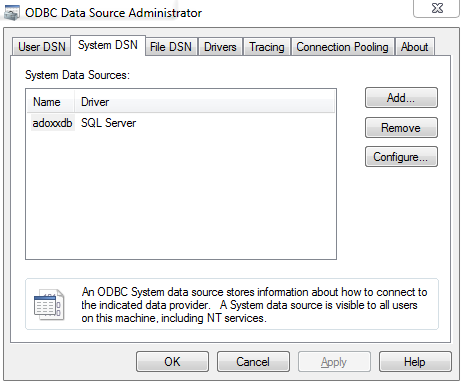
The detailed steps to perform the setup are:
a. Open ODBCAD32.exe and switch to "System DNS"
b. Click on "Add.."
c. Select the "SQL Server" driver and connect with an SQL user (sa or the newly created one), this is only needed to support the configuration
d. Select the database created from the dropdown menu (Default Database)
e. Validate and test the connection - Initiate the database: For initialisation, the ADOxx tool "adbinst.exe" is used. Start the tool from the directory you installed ADOxx and enter the ODBC name as the database name and your license code. Clicking on 'OK' triggers the init task and a success message is shown when finished. You are now ready to log into ADOxx using "Admin" and "password" as well as your ODBC name in the database field.
HINT: Further details to get started are available in the Getting Started Package HERE