This package provides an example for dynamic GraphReps.
The graphical representation of objects depends on the value of two attributes (in our case "People-like view" and "Action type"):
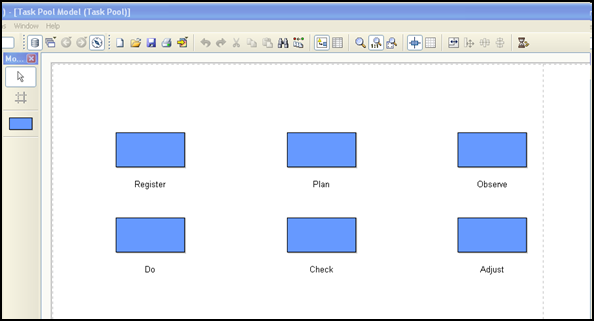
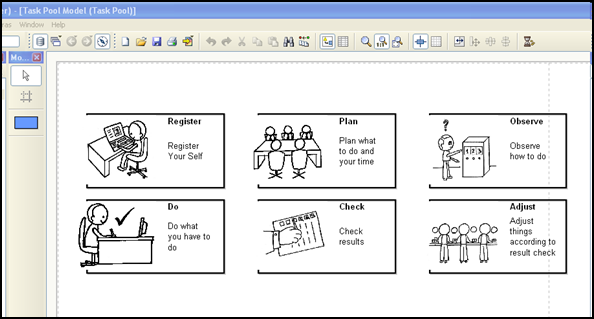 Downloads
DownloadsThe files below contain an example library (View Switch Library.abl) and anexample model (Sample_View Switch.adl). A step-by-step configuration guide is presented in the Hands-On section below. It completely describes how to build this example library.
View Switch Library.abl Sample_View Switch.adl Hands-On
1) Create new classes __ModelTypeMetaData__ and Task
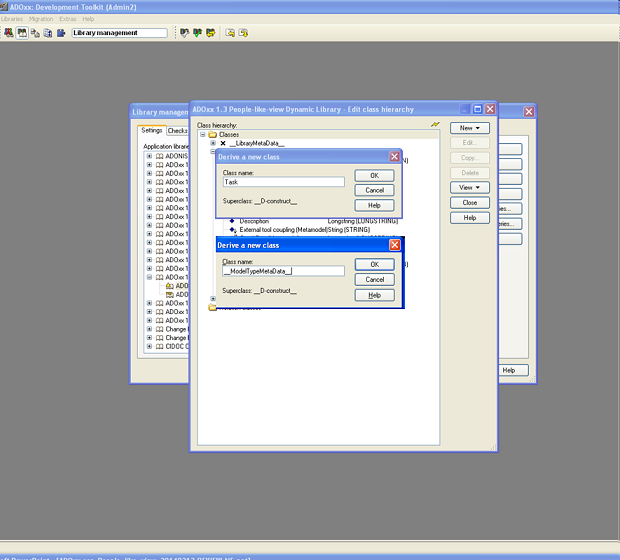
Steps to create classes __ModelTypeMetaData__, Task - Go to the Library management, select a dynamic library and click Class hierarchy.
- Click View and select Metamodel.
- Select __D-construct__ (Metamodel)
- Click New --> New class; name it __ModelTypeMetaData__ (two underscore signs!).
- Click New --> New class; name it Task.
2) Add attributes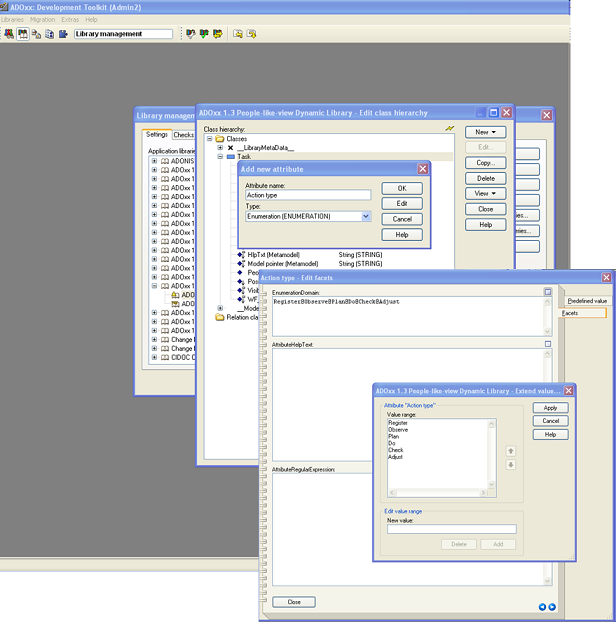
- Select class Task and click New attribute.
- name: Action type, type: Enumeration
- Set EnumerationDomain:
1Register@Observe@Plan@Do@Check@Adjust
- Select class Task and click New attribute.
- name: People-like view, type: Enumeration
- Set EnumerationDomain:
1No@Yes
- Select class __ModelTypeMetaData__ and click New attribute.
- name: BoolPLV, type: Enumeration
- Set EnumerationDomain:
1No@Yes
3) Define Model Type “Task Pool”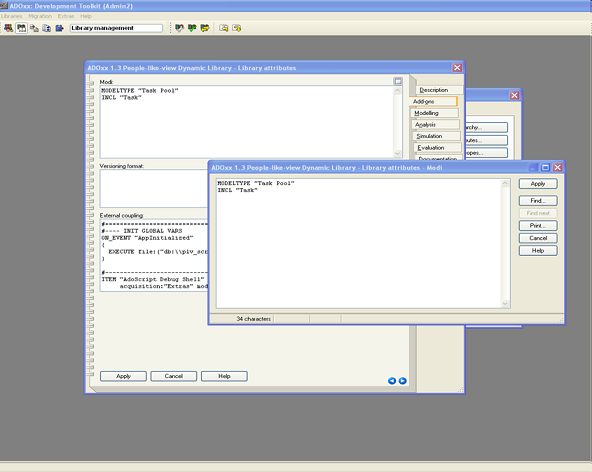
- Go to your dynamic library
- click Library attributes --> Add-ons
- add the model type Task Pool to the Modi attribute and include class Task:
1MODELTYPE "Task Pool"
2INCL "Task"
4) Configure GraphRep of class Task- go to class Task
- double-click GraphRep (Metamodel) attribute
- enter the following code to the Standard value attribute:
1GRAPHREP
2AVAL plv:"People-like view"
3FILL r:102 g:153 b:255
4AVAL actionType:"Action type"
5IF (plv = "No")
6RECTANGLE x:-1.4cm y:-.7cm w:2.8cm h:1.4cm
7ATTR "Name" y:1.2cm w:c:2.8cm h:t
8ELSE
9SET filename: ("db:\\plan.jpg")
10 IF (actionType = "Register")
11 {
12 SET filename:"db:\\register.jpg"
13 }
14 IF (actionType = "Observe")
15 {
16 SET filename:"db:\\observe.jpg"
17 }
18 IF (actionType = "Plan")
19 {
20 SET filename:"db:\\plan.jpg"
21 }
22 IF (actionType = "Do")
23 {
24 SET filename:"db:\\do.jpg"
25 }
26 IF (actionType = "Check")
27 {
28 SET filename:"db:\\check.jpg"
29 }
30 IF (actionType = "Adjust")
31 {
32 SET filename:"db:\\adjust.jpg"
33 }
34SET we:5.6cm
35 SET he:2.8cm
36 PEN w:0.07cm color:black
37 FILL style:null
38 SET bigRectangle: (CM (5.6))
39 RECTANGLE x: ((-1)*(we/2)) y: ((-1)*(he/2)) w: (bigRectangle) h: (CM 3) # a border marking the object's size
40 TABLE w: (we/2) h: (he/2) rows:1 cols:1 w1:100% h1:100% # get the current size of the object
41 BITMAPINFO (filename) # get the bitmap size
42 STRETCH off
43 IF (bmpwidth / CMS tabw1 < bmpheight / CMS tabh1) {
44 # use maximum height, space left and right
45 SET w: (tabh1 * 2 * (bmpwidth / bmpheight))
46 BITMAP (filename) x: ((-1)*(w)) y: (((-1)*(tabh1)) + (CM 0.05)) w: (w) h: (he)
47 } ELSE {
48 # use maximum width, space at top and bottom
49 SET h: (tabw1 * 2 * (bmpheight / bmpwidth))
50 BITMAP (filename) x: ((-1)*(tabw1 * 2)) y: ((-1)*(h)) w: (tabw1 * 2) h: (h)
51 }
52 FONT bold
53 ATTR "Name" x:0.5cm y: ((((-1)*(he/2))+0.5cm)) w:l:2.0cm h:b:1.5cm line-break:rigorous
54 FONT
55 ATTR "Description" x:0.5cm y: (((-1)*(he/2)+1.5cm)) w:l:2.0cm h:c:2cm line-break:rigorous
56ENDIF
5) Add Images and AdoScript file to the data base- click Extras --> File management...
- select the data base of your library
- import files (adjust.jpg, check.jpg, do.jpg, observe.jpg, plan.jpg, register.jpg, showHidePeopleLikeView.asc)
6) Code contained in showHidePeopleLikeView.asc: 1CC "Modeling" GET_ACT_MODEL
2 #--> RESULT modelid:intValue
3SETL id_ActModel: (modelid)
4
5CC "Core" GET_ATTR_VAL objid: (id_ActModel) attrname: ("BoolPLV")
6SET s_peoplelikeview_attrval: (val)
7
8IF (s_peoplelikeview_attrval = "No")
9{
10 SET plvOption: ("Yes")
11 CC "Core" SET_ATTR_VAL objid: (id_ActModel) attrname: ("BoolPLV") val: ("Yes")
12}
13ELSE
14{
15 SET plvOption: ("No")
16 CC "Core" SET_ATTR_VAL objid: (id_ActModel) attrname: ("BoolPLV") val: ("No")
17}
18
19CC "AQL" EVAL_AQL_EXPRESSION modelid: (id_ActModel) expr: ("<\"" + c_CLASS_NAME_1 + "\">")
20SET ocount: (tokcnt (objids, " ")) j:0
21WHILE(j < ocount)
22{
23 SET objid: (VAL token (objids, j, " "))
24 CC "Core" SET_ATTR_VAL objid: (objid) attrname: (c_ATTR_NAME_SHOW_PEOPLE_LIKE_VIEW) val: (plvOption)
25 SET j: (j + 1)
26}
27
28IF (plvOption = "No")
29{
30 CC "AdoScript" INFOBOX (c_str_SHOW_PEOPLE_LIKE_TEXT_SHOW)
31}
32
33IF (plvOption = "Yes")
34{
35 CC "AdoScript" INFOBOX (c_str_SHOW_PEOPLE_LIKE_TEXT_HIDE)
36}
7) Add new menu item to the Modelling Toolkit- Select your dynamic library
- click Library attributes --> Add-ons
- add the following lines to the External coupling attribute:
1ITEM "Show/Hide People-like view"
2 modeling:"Extras"
3EXECUTE file: ("db:\\showHidePeopleLikeView.asc")