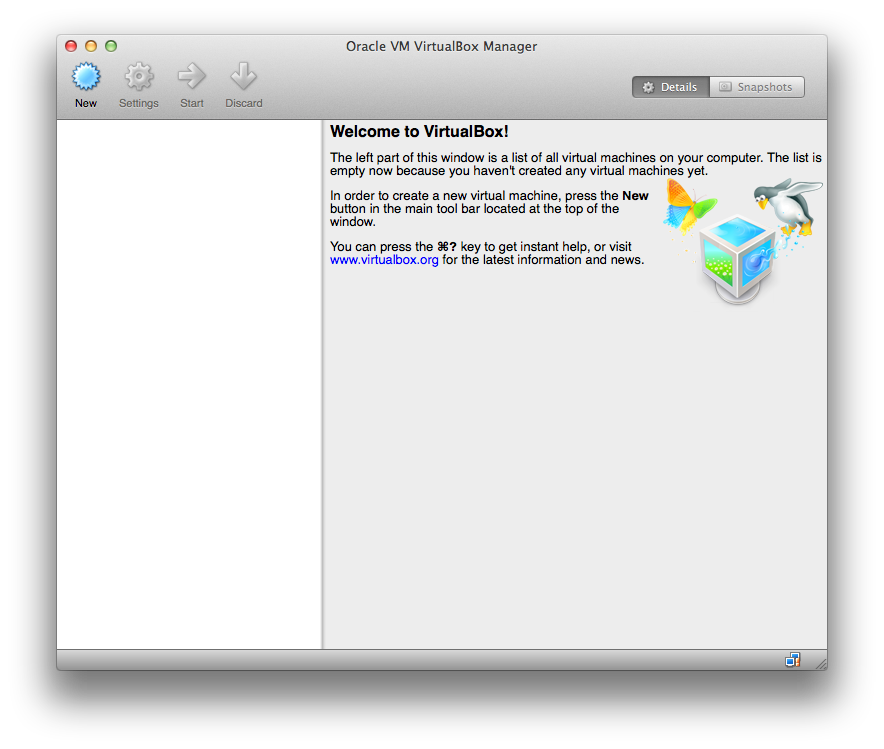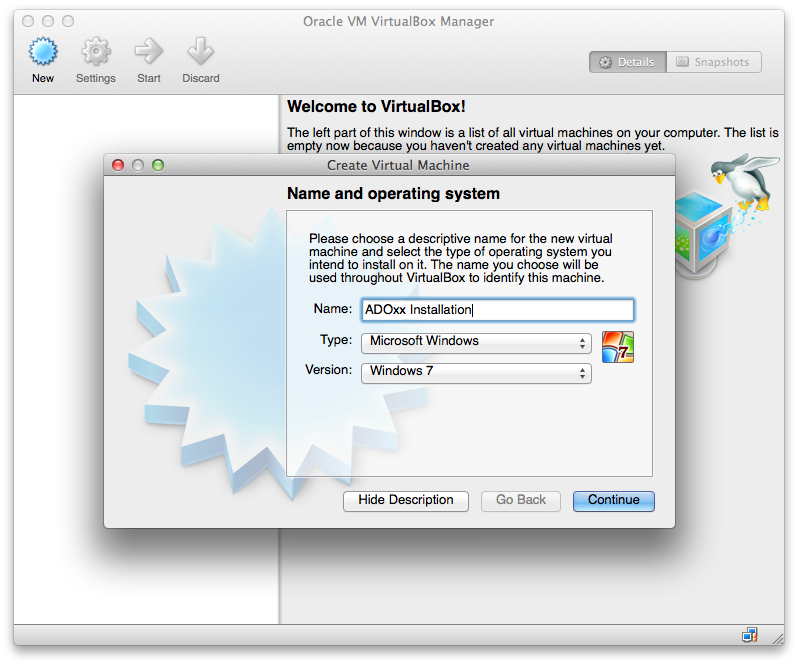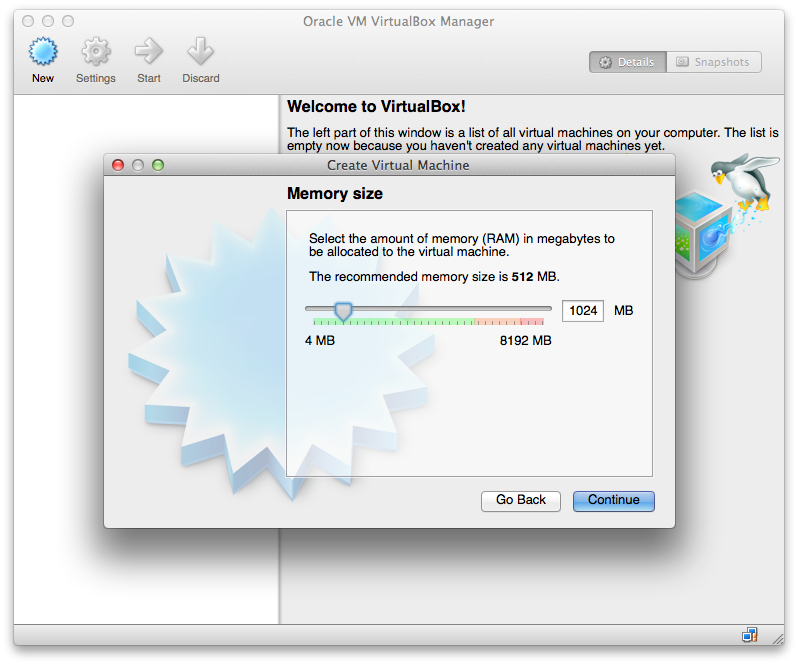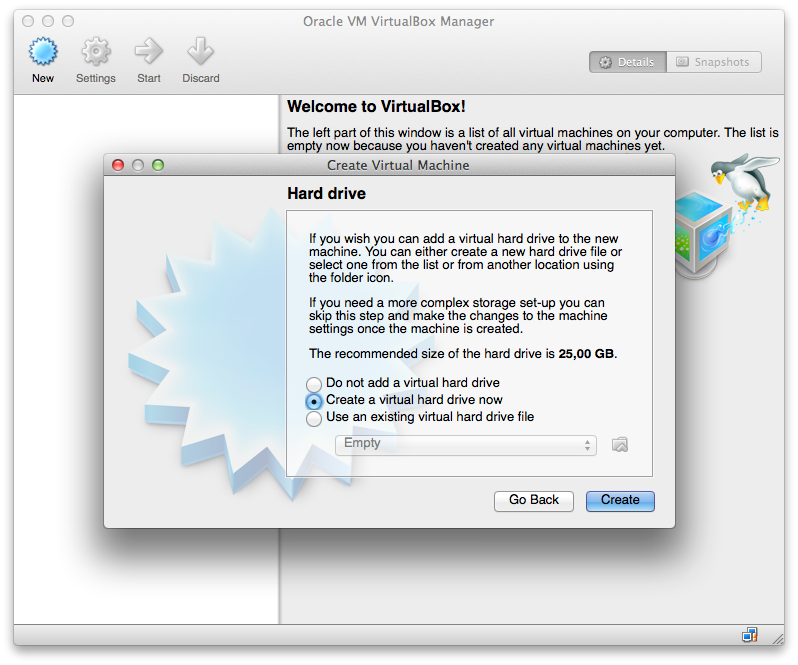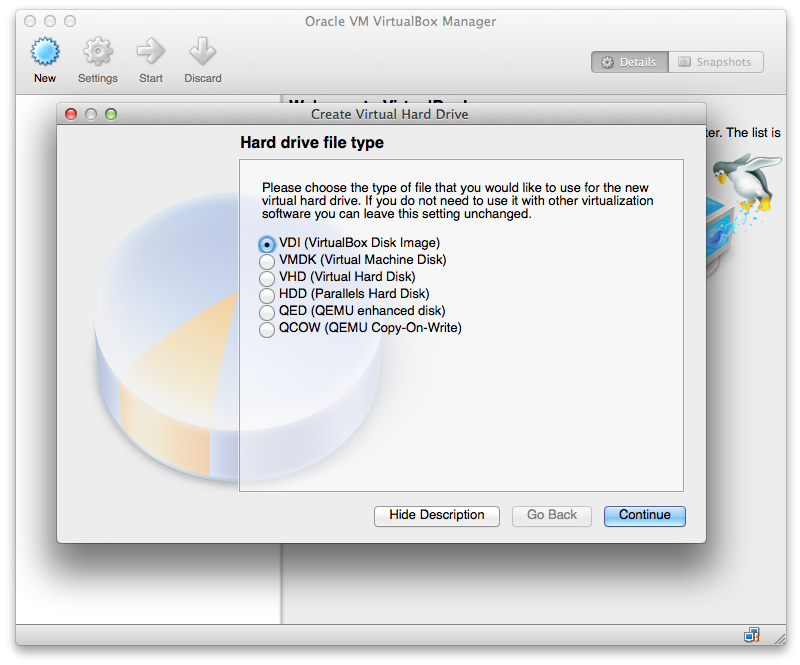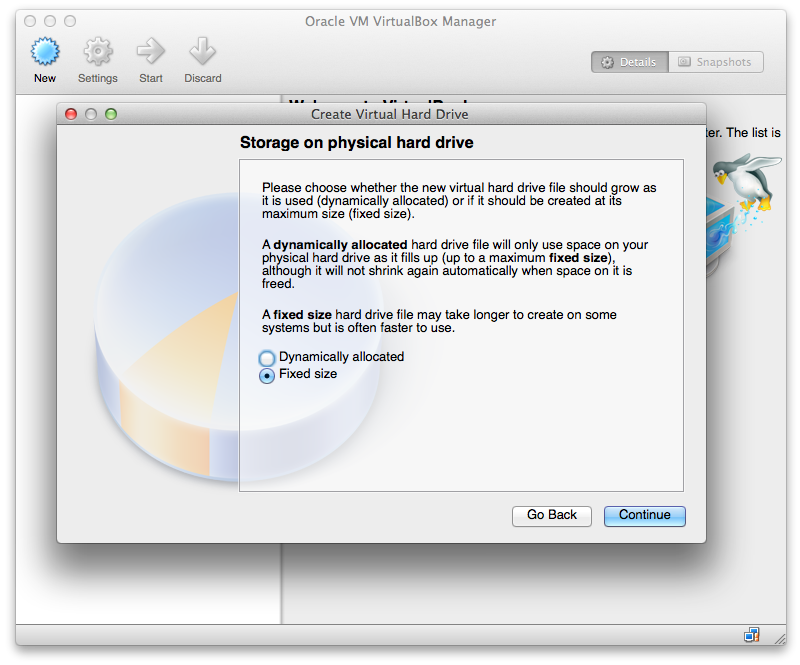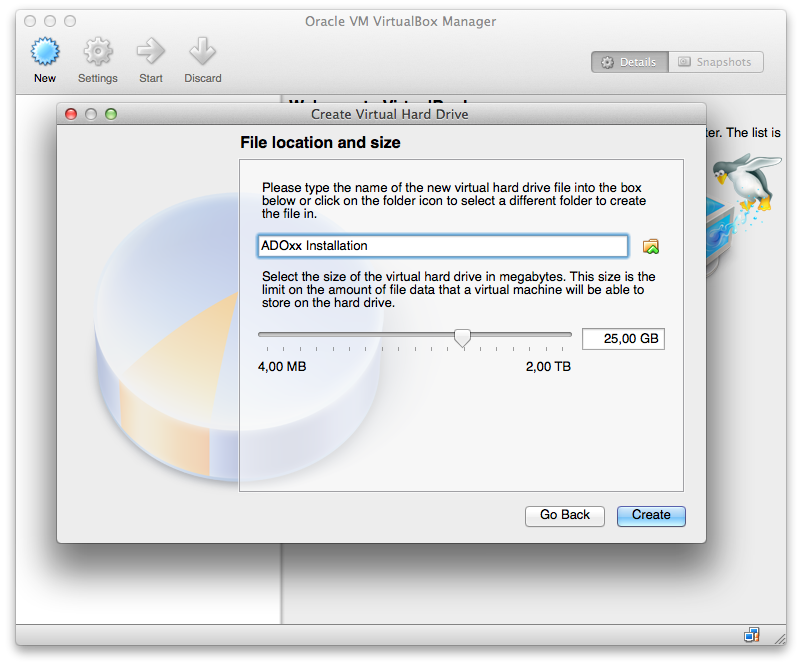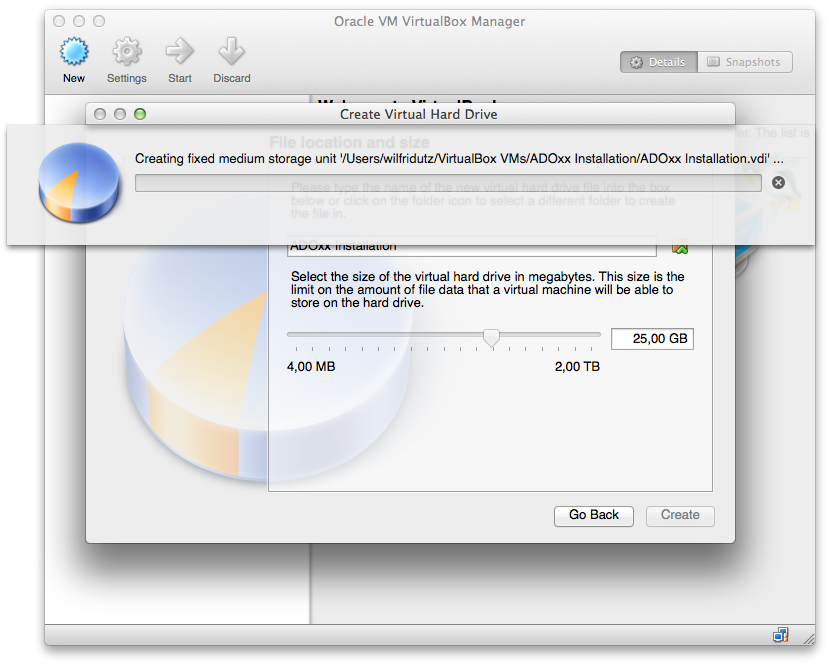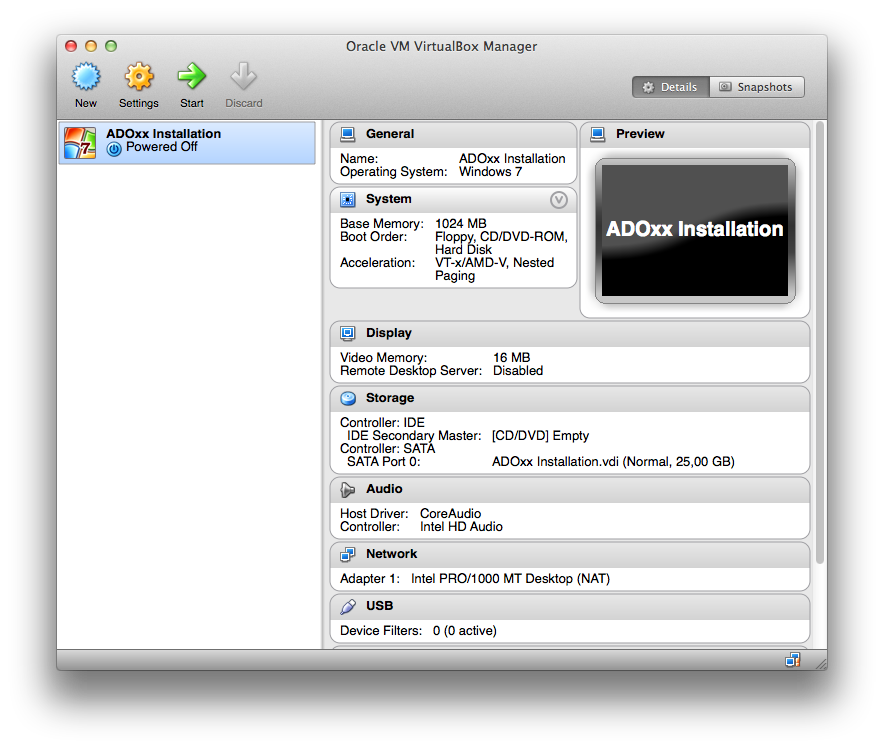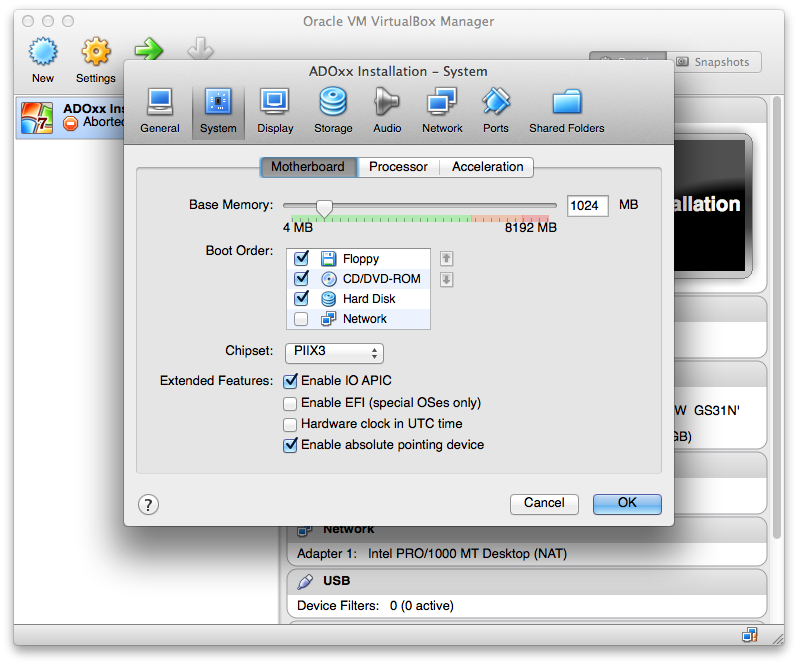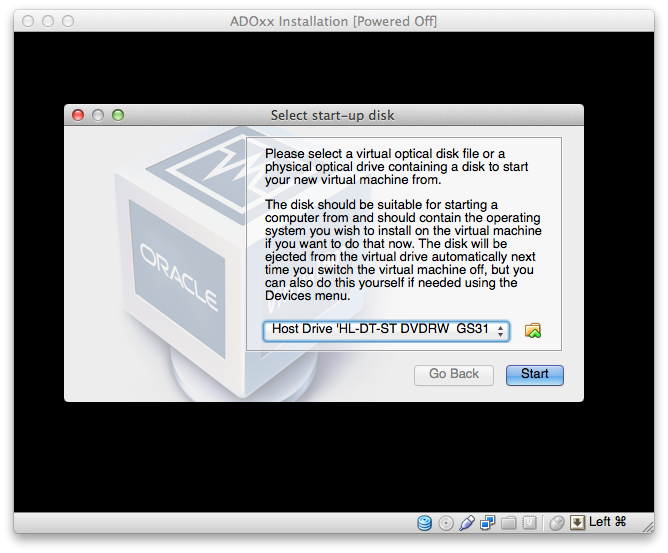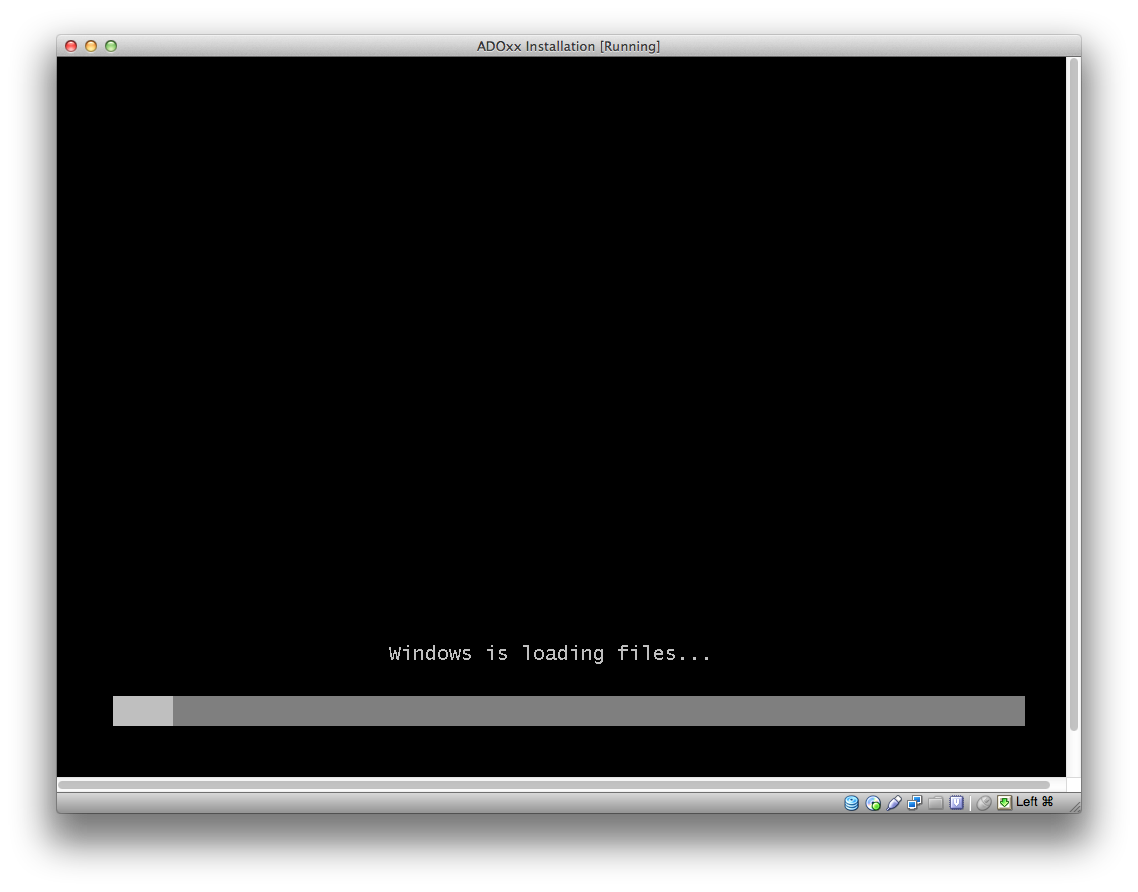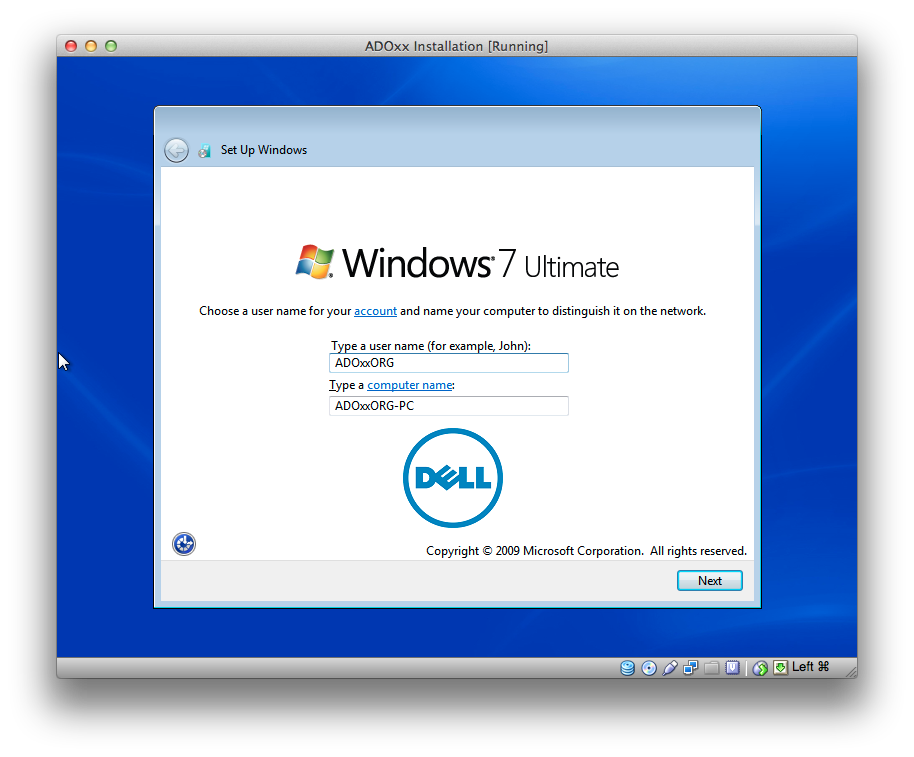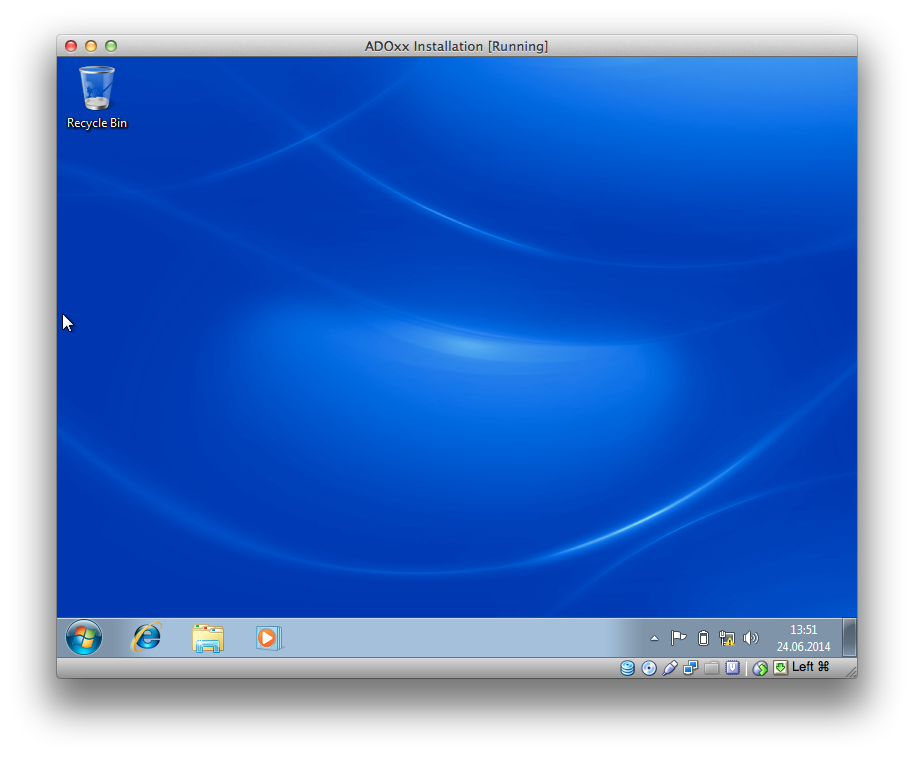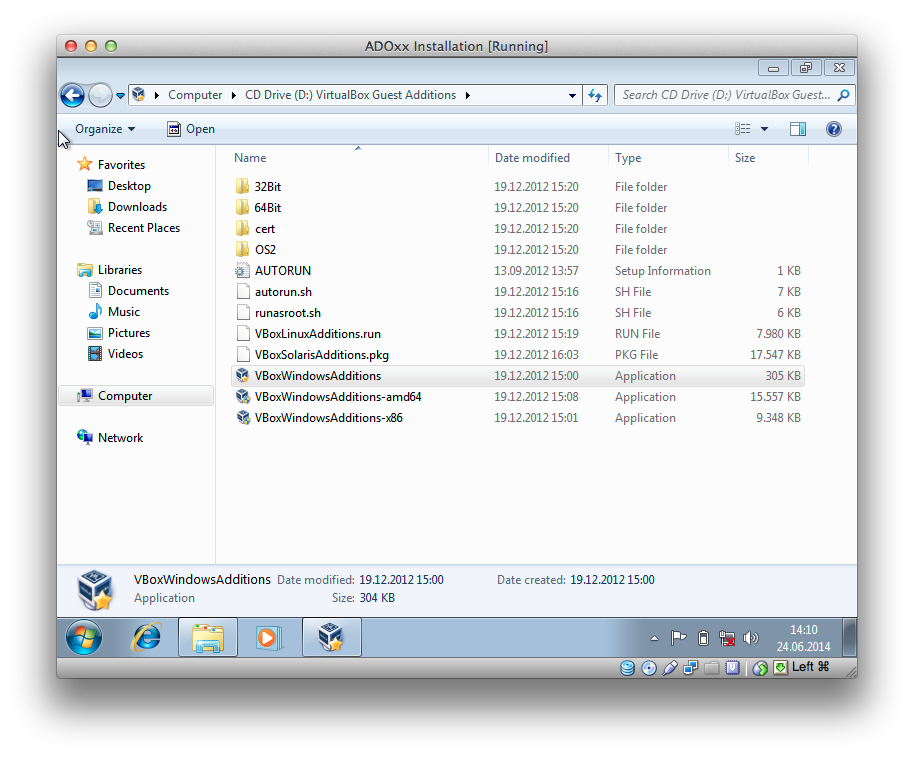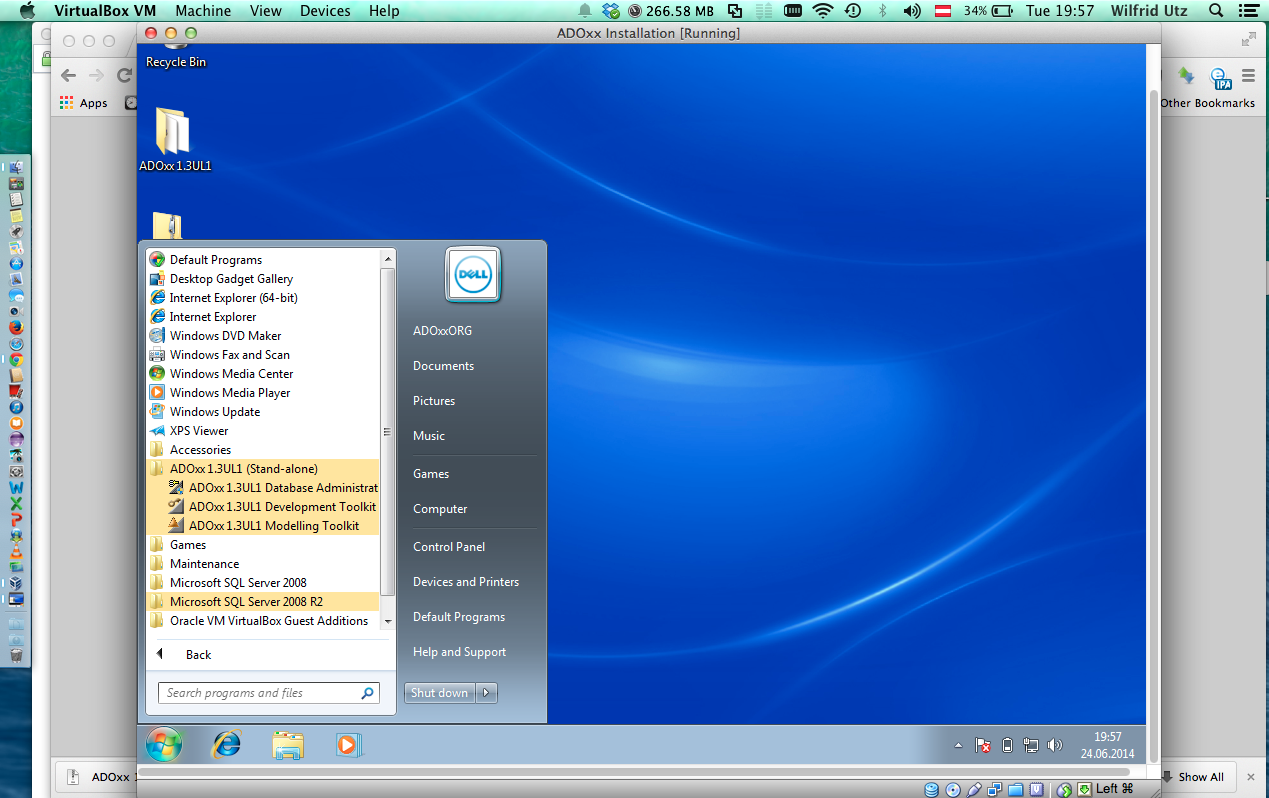Walkthrough: Installation of ADOxx on Mac OS
On this page a walkthrough and demonstration is provided how to run ADOxx 1.3 UL1 on Mac OS using virtualisation mechanisms. The technology used for this demonstration is the
Oracle VM Virtual Box, as a freely available virtualisation solution (open source software under the terms of the GNU General Public License).
In case of further questions on this demonstration/walkthrough, please get in touch with us :
download@adoxx.org
| The following steps describe how to configure and setup a new virtual machine within the Oracle VM Virtual Box environment. For this demonstration, a Microsoft Windows 7 machine is setup. Further details on the installation process are available on the end-user documentation of Virtual Box (https://www.virtualbox.org/wiki/End-user_documentation) - Start Virtual Box on Mac OS:
After installation, start the Virtual Box system on your Mac OS. A new installation does not have any machines included and will show an empty list.
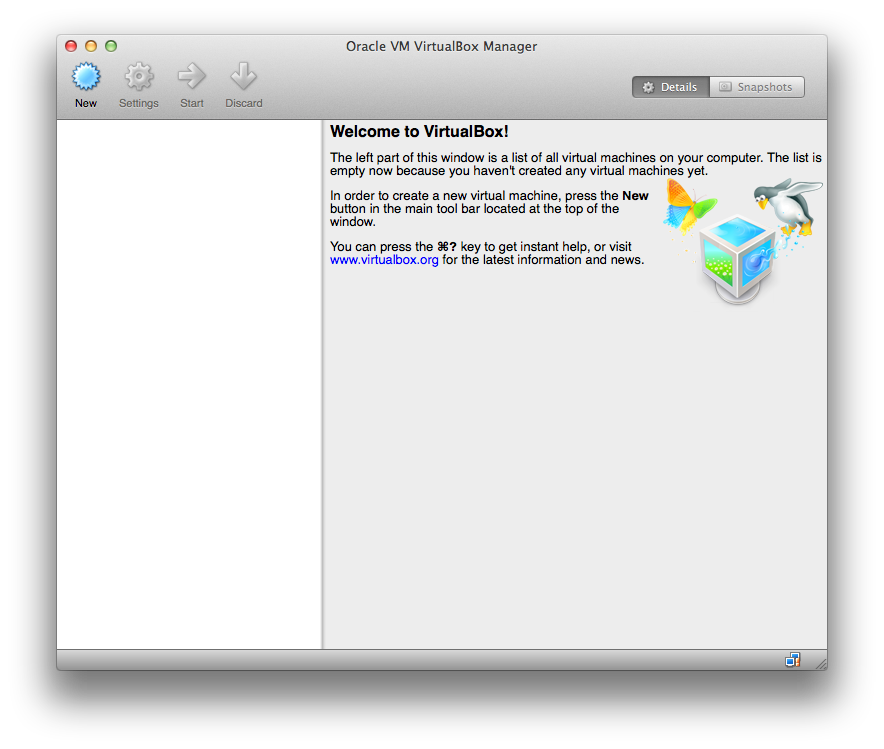
- Create a new Virtual Machine
Click on the "New" icon in the task bar and specify the base parameters of the Virtual Machine (Name, operating system type, operating system version)
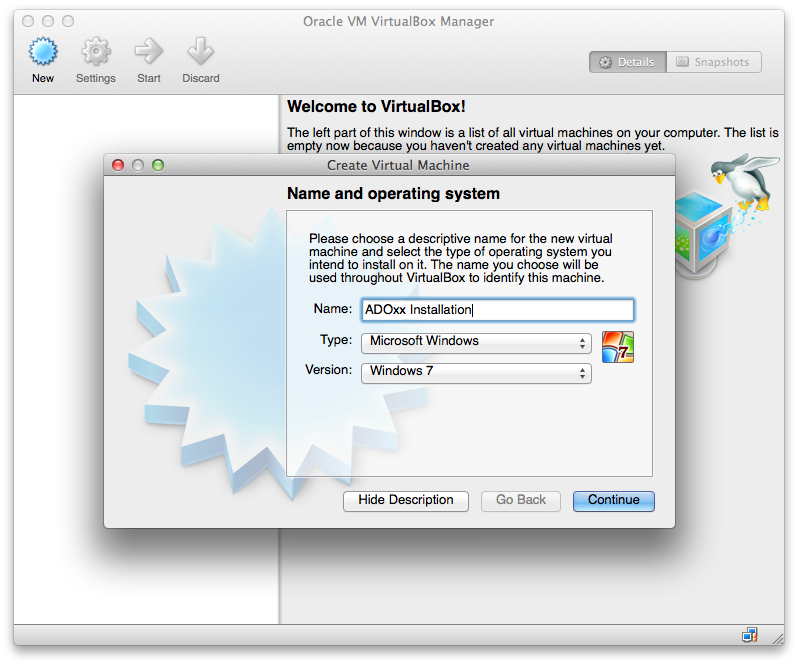
- Specify the memory size of the virtual machine:
In accordance with the memory requirements of the Windows system (details as defined by Microsoft: http://windows.microsoft.com/en-us/windows7/products/system-requirements) to be put in place and the ADOxx installation (http://www.adoxx.org/live/installation-guide-ul1), specify the memory to be allocated for the virtual machine.
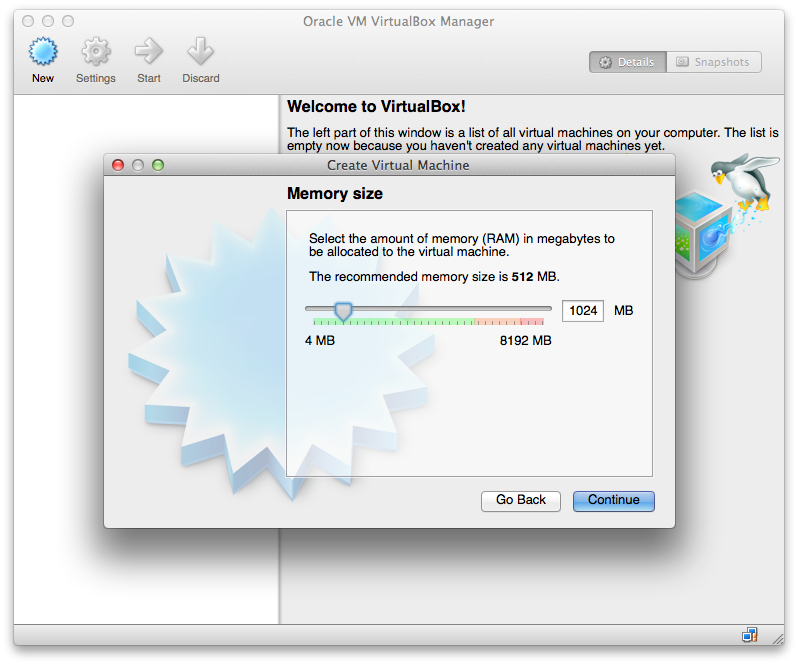
- Define Harddrive Size
In a next step, the size of the virtual harddrive as well as the space allocation is defined. In this walkthrough the virtual harddrive was created with 25GB of space, using the format as suggested by Virtual Box and allocating the space during creation.
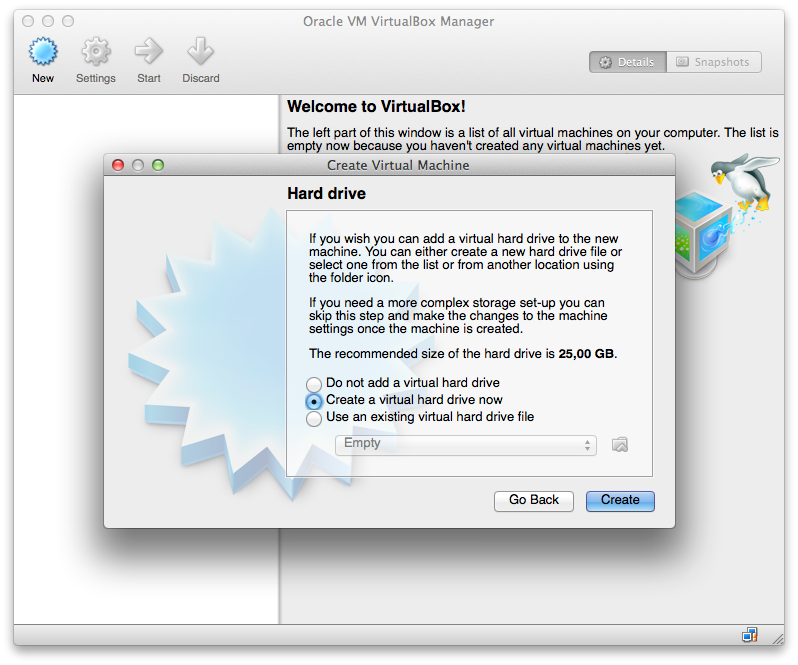 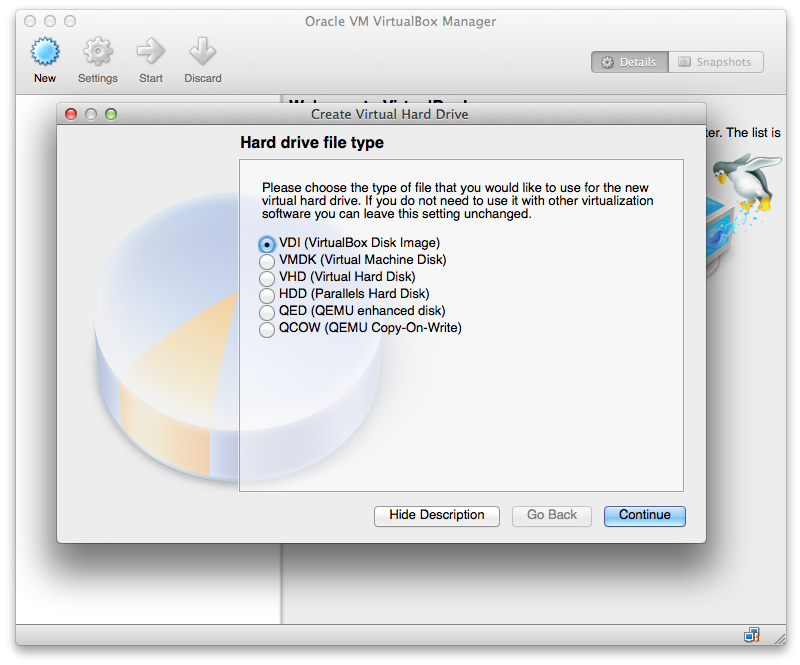
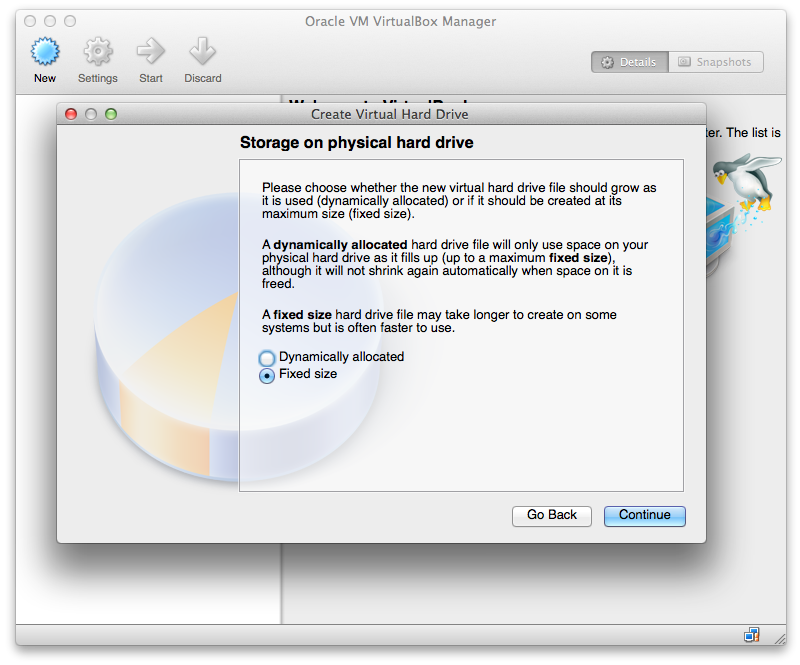 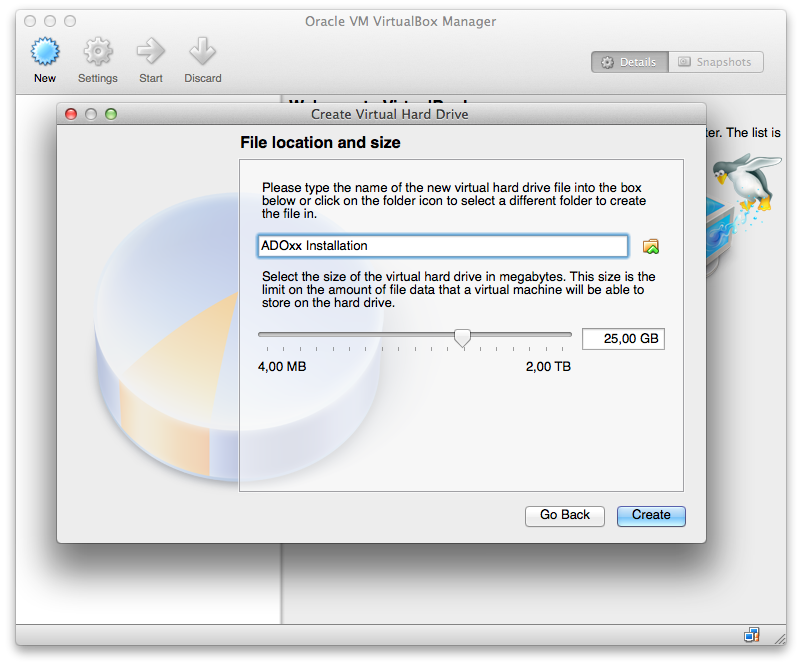
- Perform Harddrive Space Allocation
As the concluding step of harddrive configuraiton, the space is allocated.
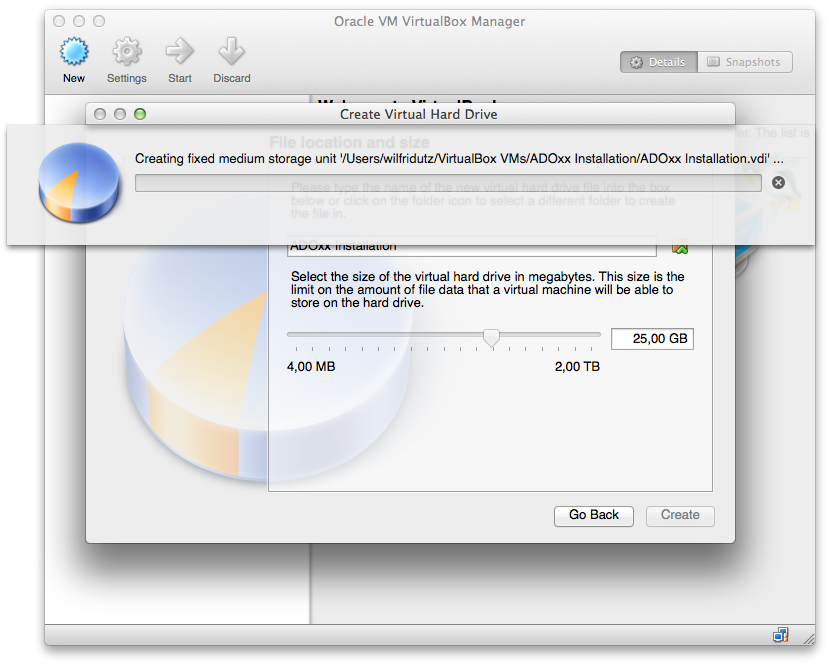
- Virtual Machine Configuration Finished
The harddrive space allocation concludes the configuration of the base virtual system.
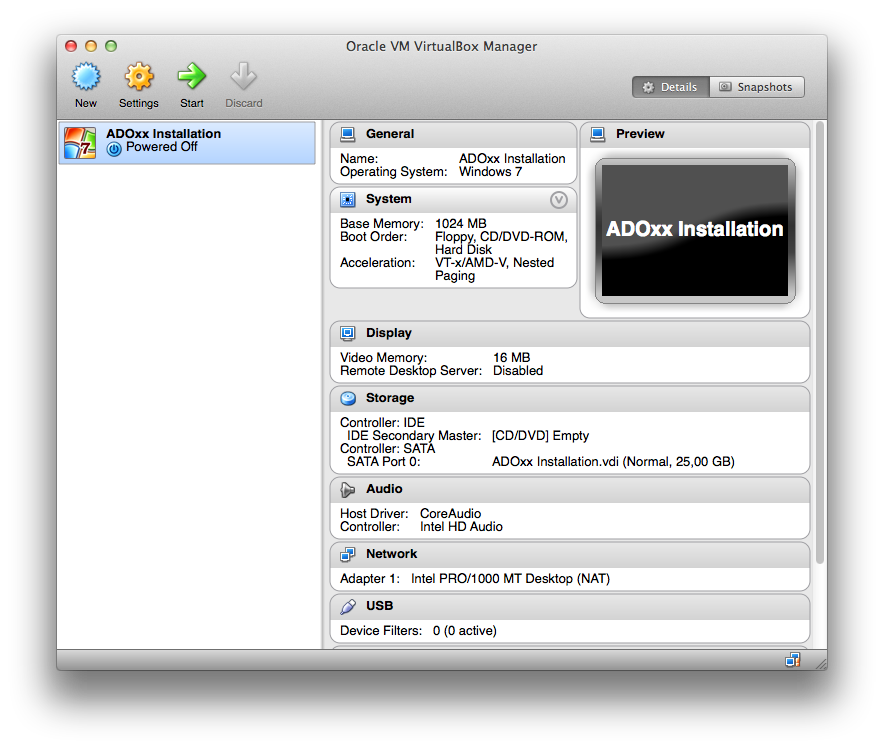
- Update configuration parameter "Enable IO APIC"
To perform the installation of Windows 7, the configuration parameter "Enable IO APIC" needs to be adapted. This is needed for 64bit guest systems or system that use more than one CPU. To update this setting, click on "Settings" and enable the setting in the "System" tab.
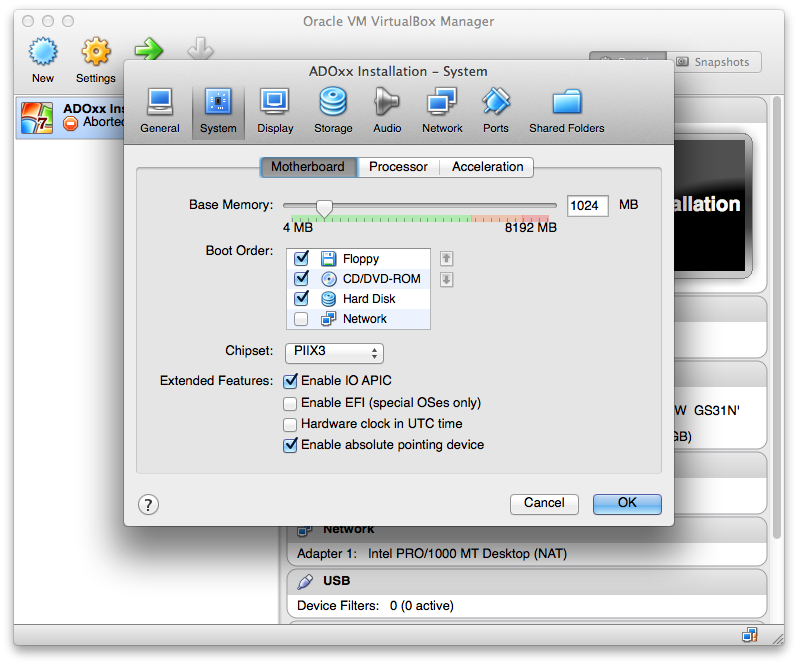 |
| Following the steps defined for regular installations of ADOxx (available online at http://www.adoxx.org/live/installation-guide-ul1), the database runtime system as well as the ADOxx platform are installed. For the demonstration, the contained Microsoft SQL Server 2008 was used. 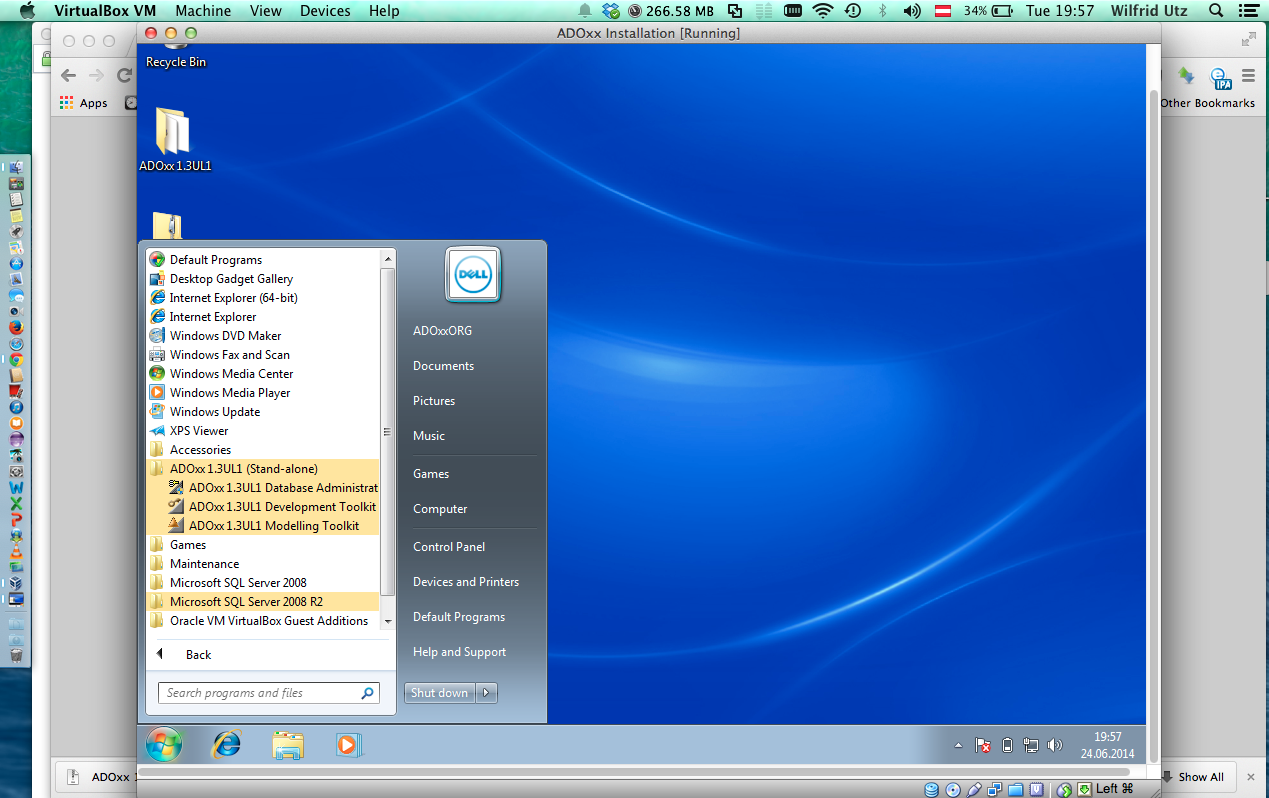 |
 www.adoxx.org
www.adoxx.org