 Developer Resources: Toolkit
Developer Resources: Toolkit
This Modelling Environment provides a collection of model types for business process oriented learning, individual training, business process support and reflection, process optimization and organizational evolution.
Download
LearnPAd Modelling Environment v2.0 Installation Package
Model Type Overview
This tool contains a range of model types to effectively achieve these ends
- Business Motivation model
- Business Process model
- Case Management model
- Organizational model
- Competence model
- Documents and Knowledge model
- KPI model
- BPCMN model (tbd)
- Sentry model (tbd)
- RAMN Overview Model (tbd)
- RAMN Risk-Centered Model (tbd)
- Risk Library (tbd)
- Decision Model (tbd)
- Data Model (tbd)
- Planning Elements (tbd)
- Control Elements (tbd)
- Decision Requirements (DMN) (tbd)
- Decision Model (TDM) (tbd)
Below one can gain an overview of each of these model types.
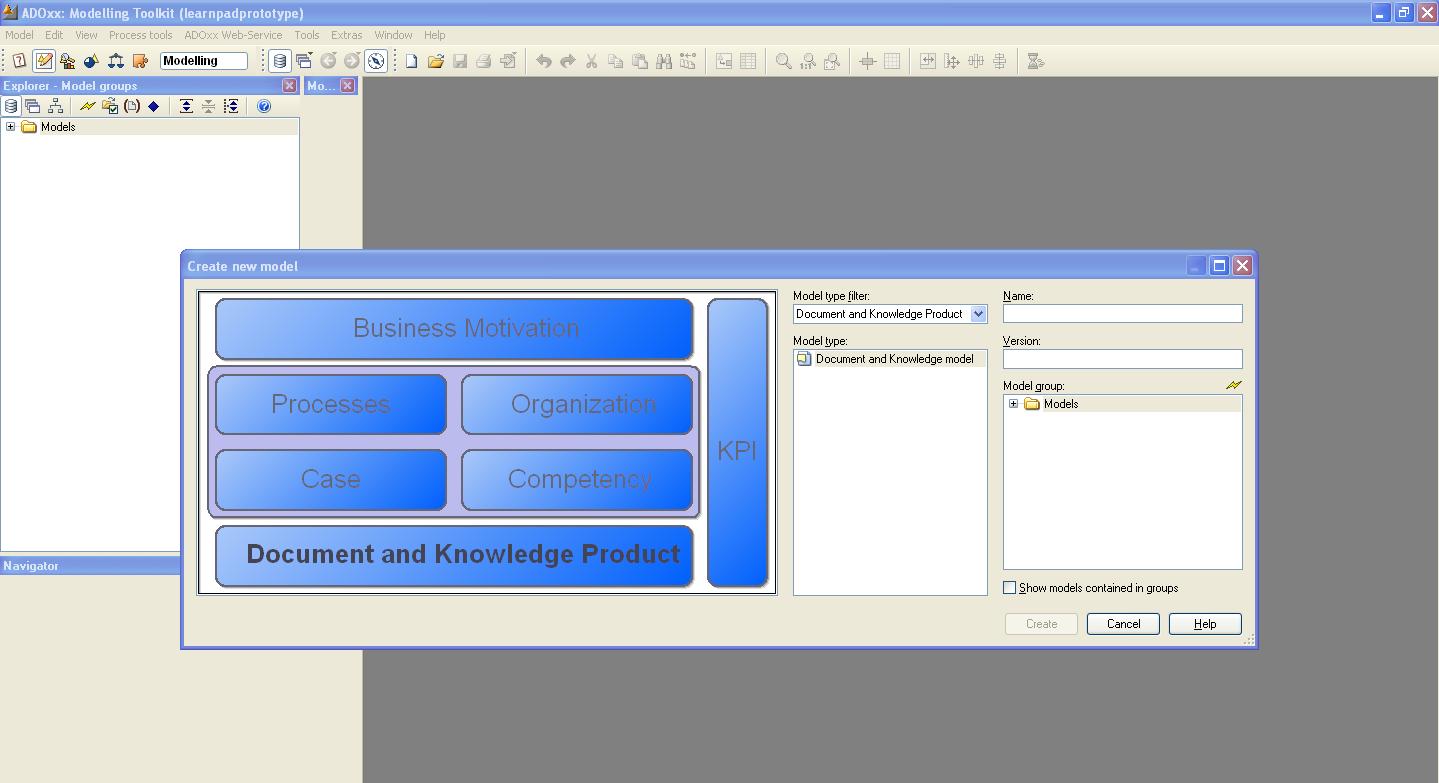
Business Motivation Model
Fundamental to the Business Motivation Model (BMM) is the notion of "motivation". If an enterprise prescribes a certain approach for its business activity, it ought to be able to say "why"; that is, what result(s) the approach is meant to achieve. Sometimes it is difficult to uncover such motivation, especially in operations that have been going on for some time.
For cases in public administration, this BMM tool allows one to encapsulate in the modelling environment, precisely what the vision and goals are, the discrete and progressive steps of how they may be attained and crucially, how to assess whether they have been achieved or not.
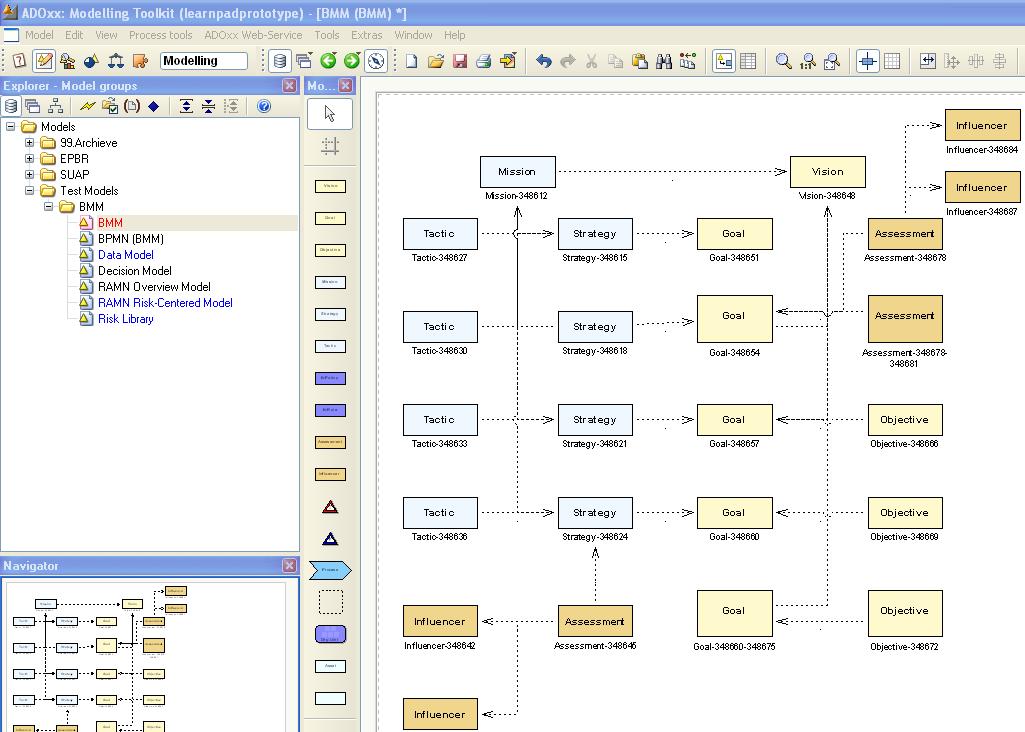
Business Process Model
This metamodel defines a minimal subset of BPMN 2.0 that Learn PAd intends to use for describing business processes in public administration domain for learning purpose. The subset is selected based on practical experience of Learn PAd partners working with Public administrations and the Learn PAd requirements.
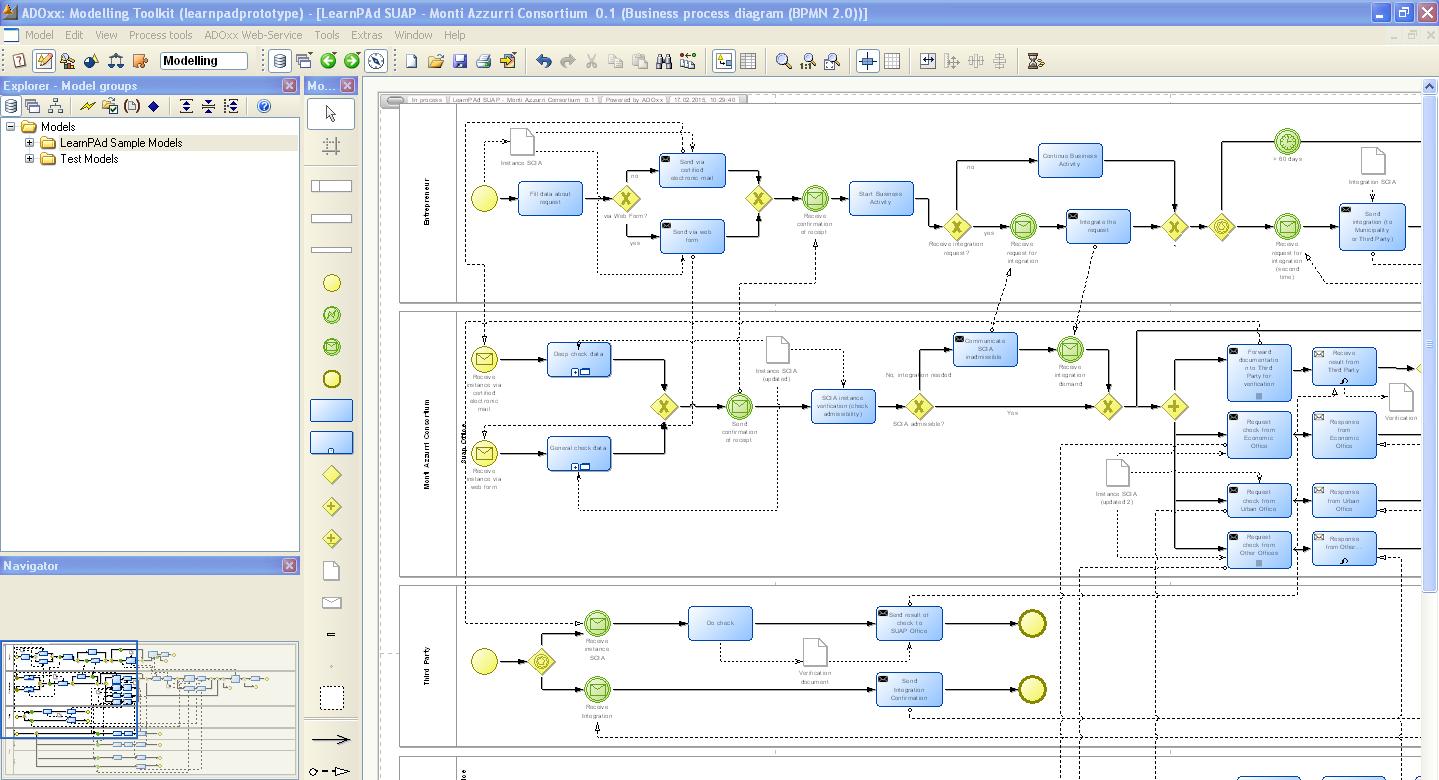
Case Management Model
Case management requires modeling and notation which can express the essential flexibility that human case workers, especially knowledge workers, require for run-time planning for the selection of tasks for a case, run-time ordering of the sequence in which the tasks are executed, and ad-hoc collaboration with other knowledge workers on the tasks. The CMMN specification defines a common meta-model and notation for modeling and graphically expressing a case. The specification is intended to capture the common elements, while also taking into account current research contributions on case management. Because BPMN does not deal with knowledge intensive tasks, CMMN is used for modelling knowledge-intensive (sub)-processes in Learn PAd.
For LearnPAd purposes the CMMN metamodel has been adapted and reduced in complexity through the addition of three additional concepts (PlanElement, Rule and CaseActivity).
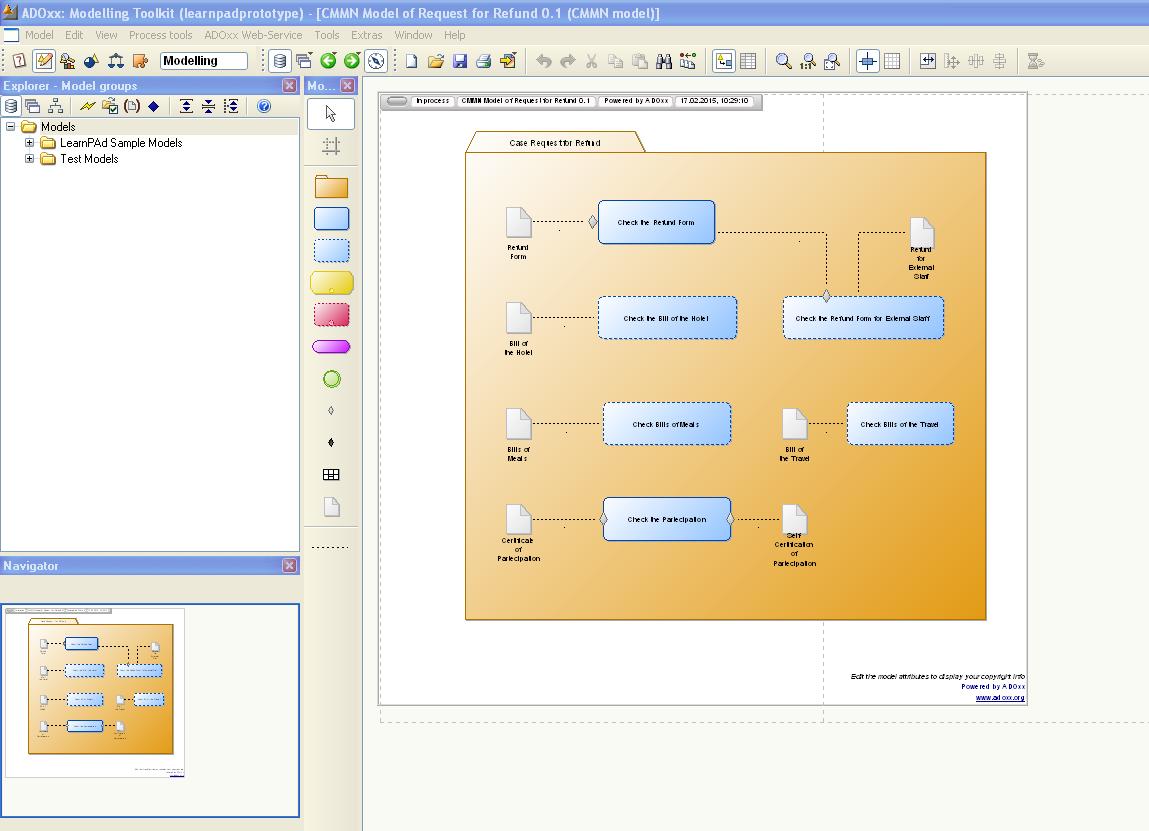
Organization Model
Organization models describe the structure of an organization (organization chart). In LearnPDa rganizational structure models can be built hierarchically using organizational sub models to e.g. illustrate a detailed structure of a working environment.
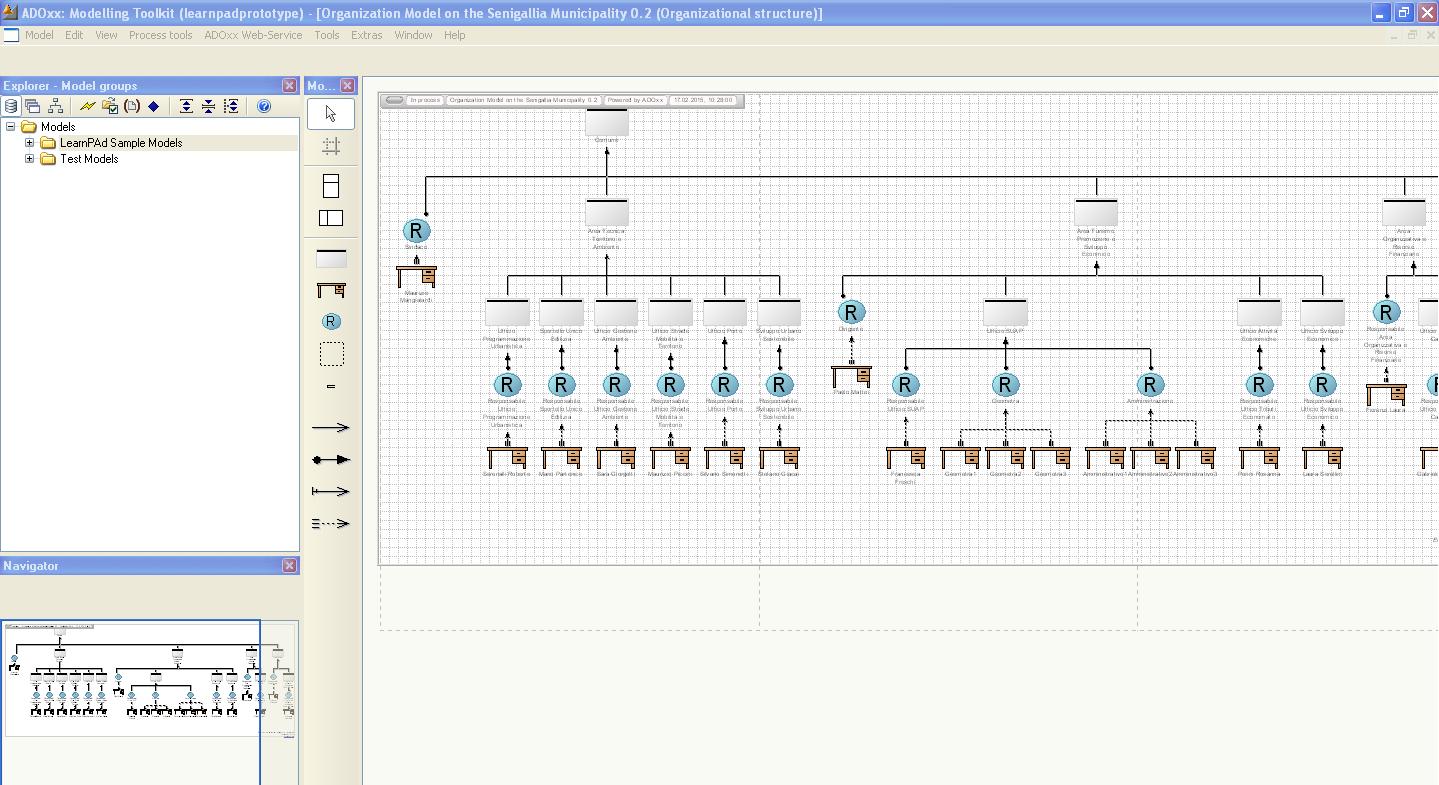
Documents and Knowledge Model
Knowledge models contain documents (templates), knowledge products knowledge resources, which are utilized in the processes (input, output to activities etc.). Knowledge models can be built hierarchically using document sub models to e.g. illustrate a detailed structure of documents.
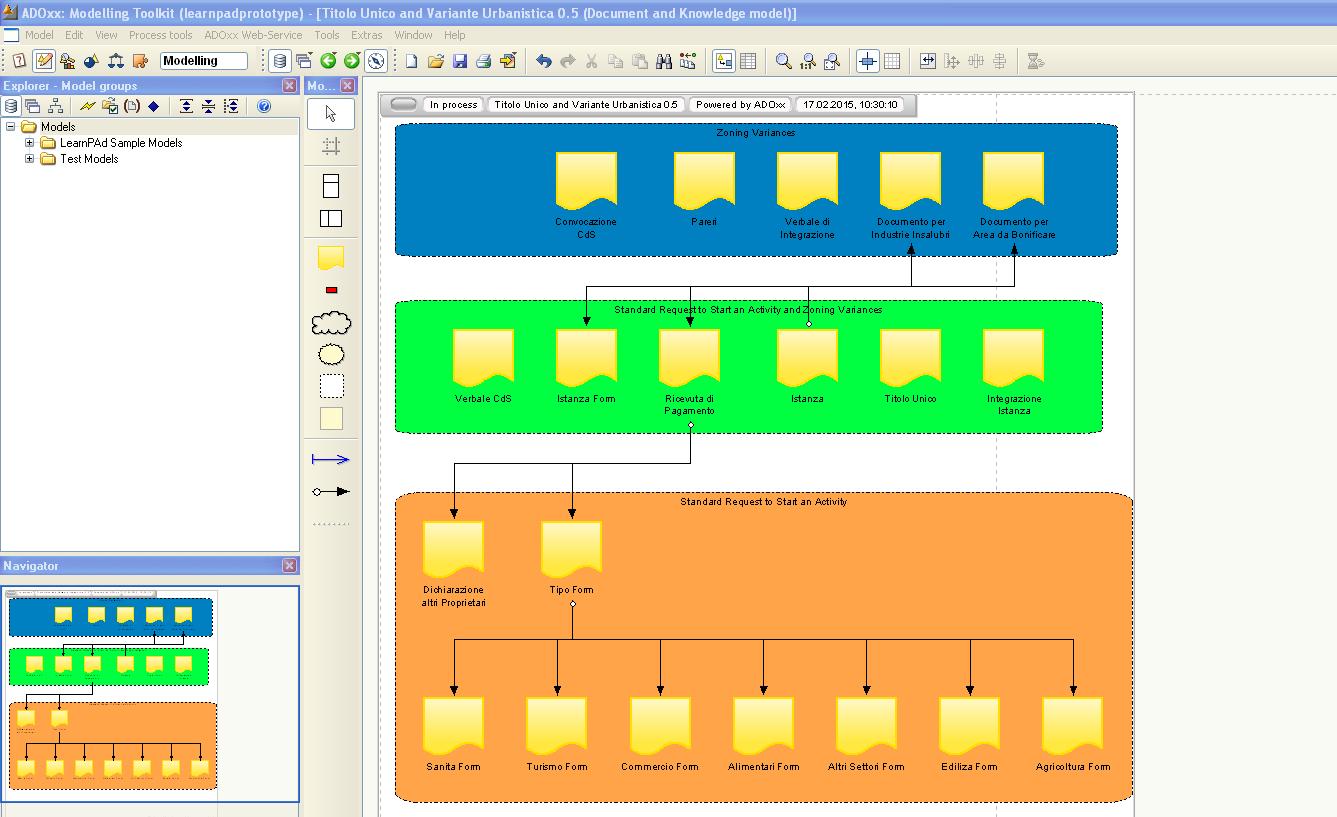
KPI Models
Key Performance Indicators (KPIs) are seen as a virtualisation instrument enabling to conceptualise relevant parts of the concrete instances of the production processes. A performance indicator is a measurement of the success of a given organization or activity in which it engages. Thus, KPIs can be succesfully employed in process models in order to assess performance of activities and processes.
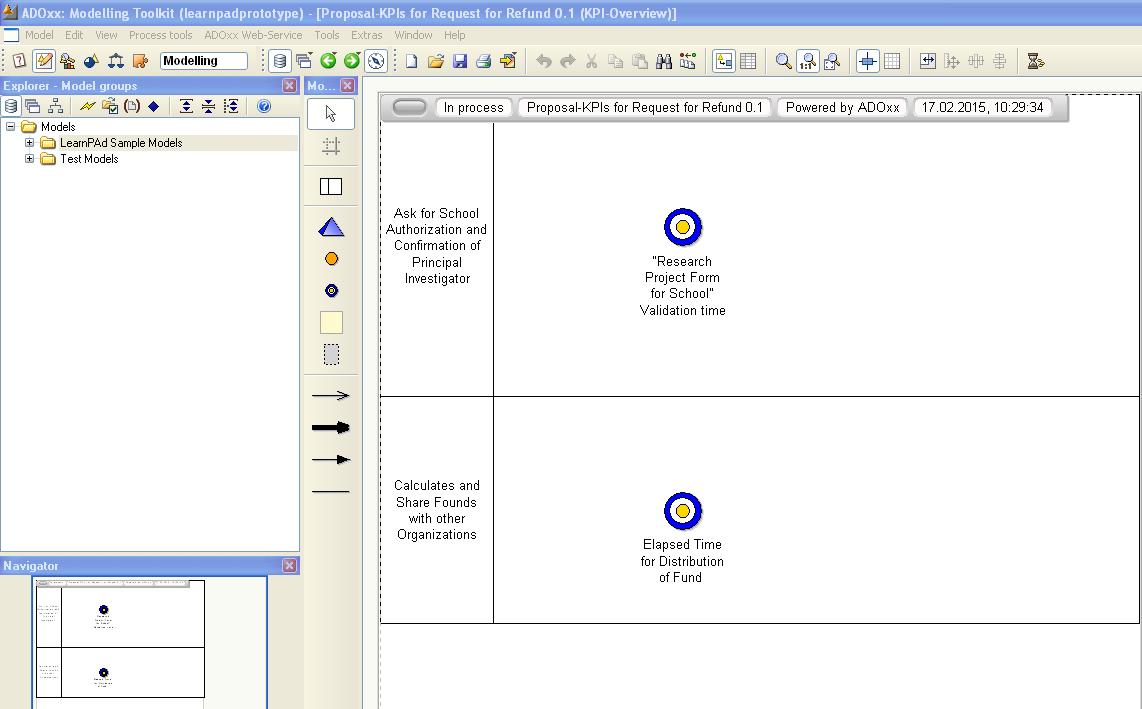
Modelling Features
There are a number of features available to facilitate modelling
- Textual Annotation Application and Web Service
- People-Like View
- Bar Display View
- Comments Sidebar
Interactive Scenarios between LearnPAd Modelling Environment and LearnPAd Core Platform
- Push New Model Set into Core Platform
- Start Verification of a Model Set
- Get Verification Status of a Model Set
- Retrieve Feedbacks about Model Artefacts from Wiki
Textual Annotation Application and Web Service
This functionality allows for the annotation of objects in the model. A list of concepts can be loaded from an external source and using this, each object can be assigned an annotation based on the loaded concepts. This feature is based on the requirements of model re-use and the capability for the semantic search of model content.
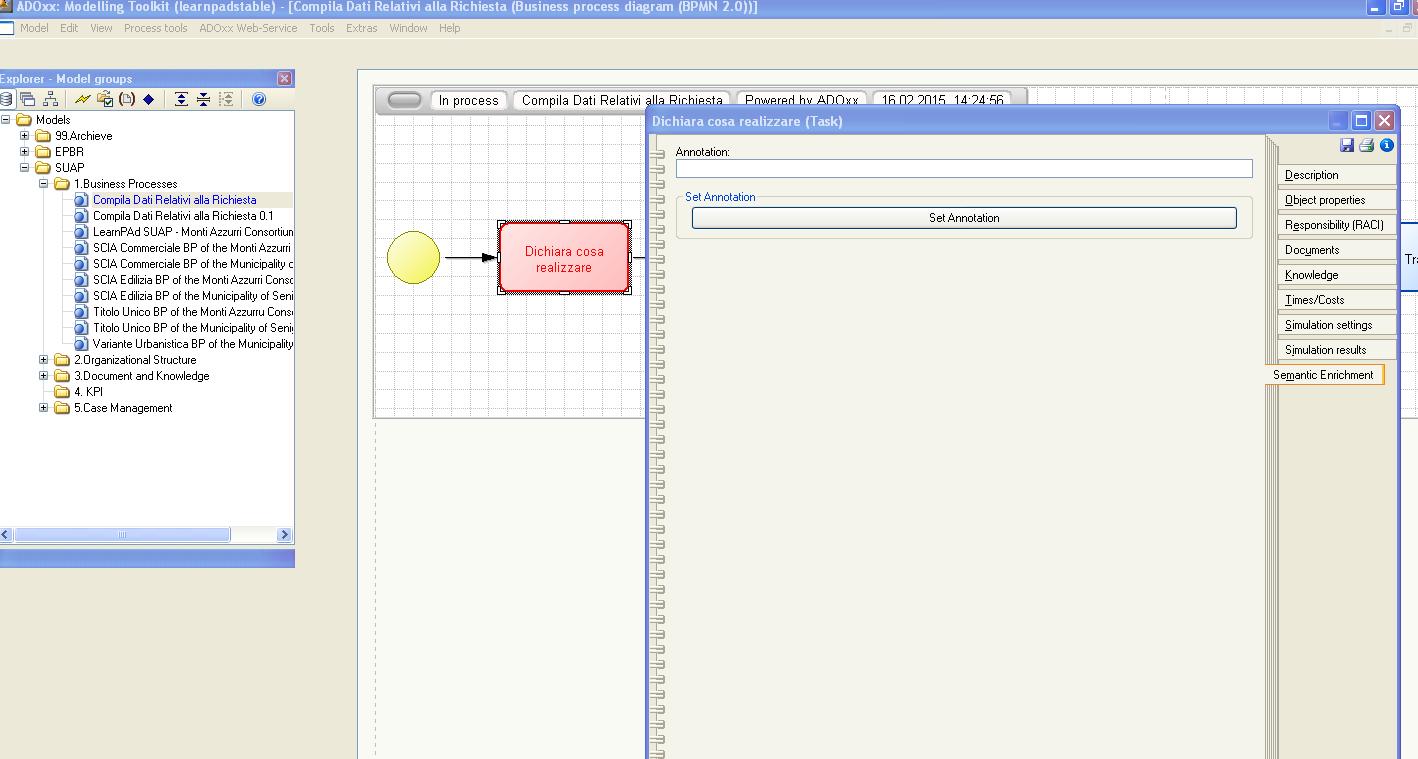
People-Like View
The People-Like view allows for an easily interpretable, pictorial representation of tasks within a business process. Having modelled a given business process, the user can toggle the People-Like View on, transforming the usual graphical representation into a series of cartoon images with a clear depiction of the task that needs to be performed. For example the following chain of tasks is transformed on activation of People-Like View as follows
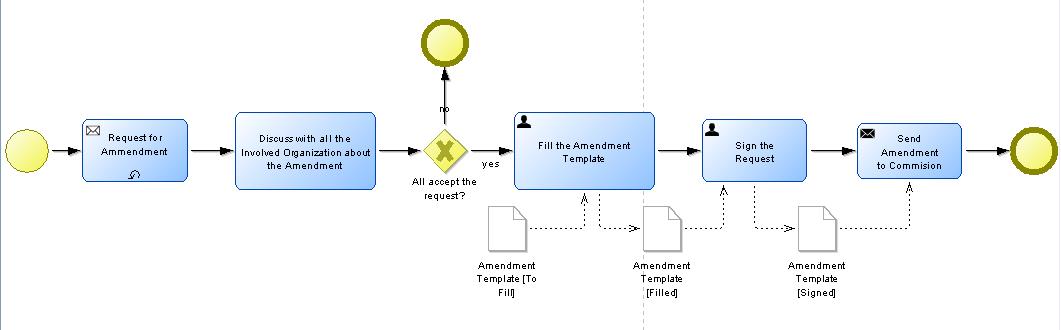
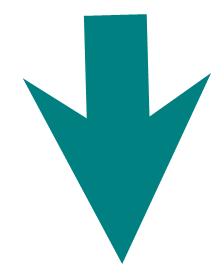
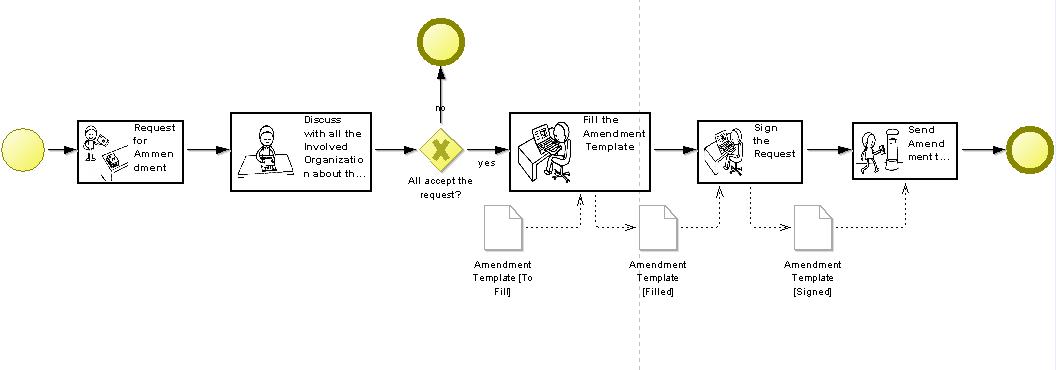
Bar Display View
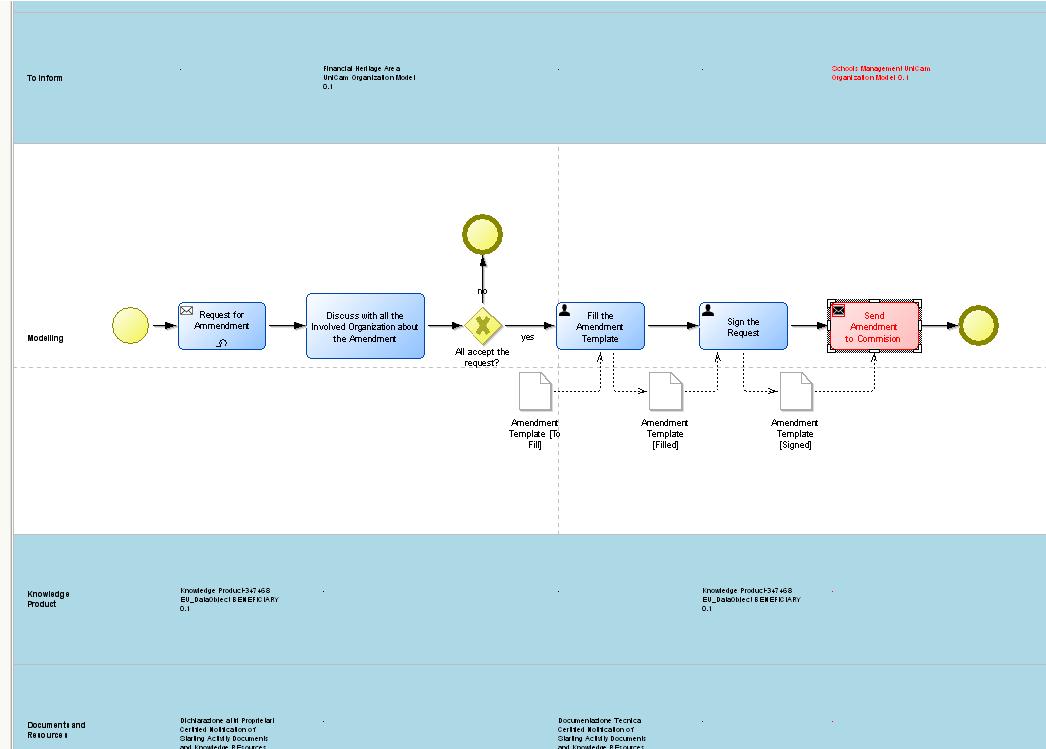
Zoomed in, we can see the object properties with intermodel references and links to related objects which can be clicked on to display the associated model or object.
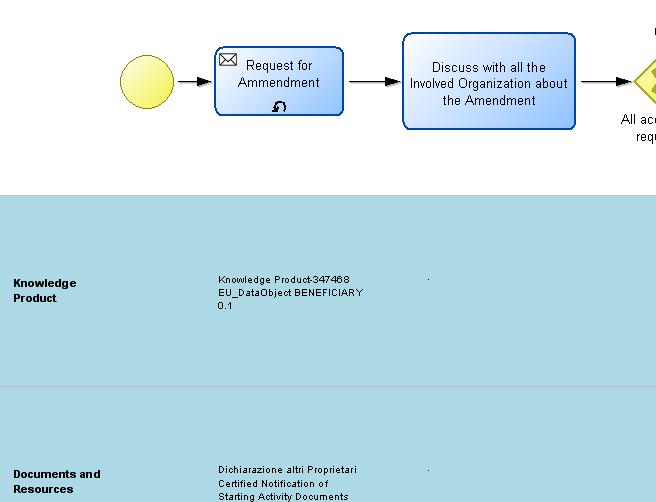
The available area for modelling and the size and display of individual bars can be user controlled and the display view can be set as vertical or horizontal.
For a detailed documentation of this functionality, please refer to:
Comments Sidebar
The Comments Sidebar can be used for on the fly commenting of certain object instances, facililitating more efficient model development and collaborative work. On activation of the Commenting Sidebar, the drawing area is divided into an area where modelling is performed and an area where comments for each object are displayed; the bar itself can be placed horizontally or vertically
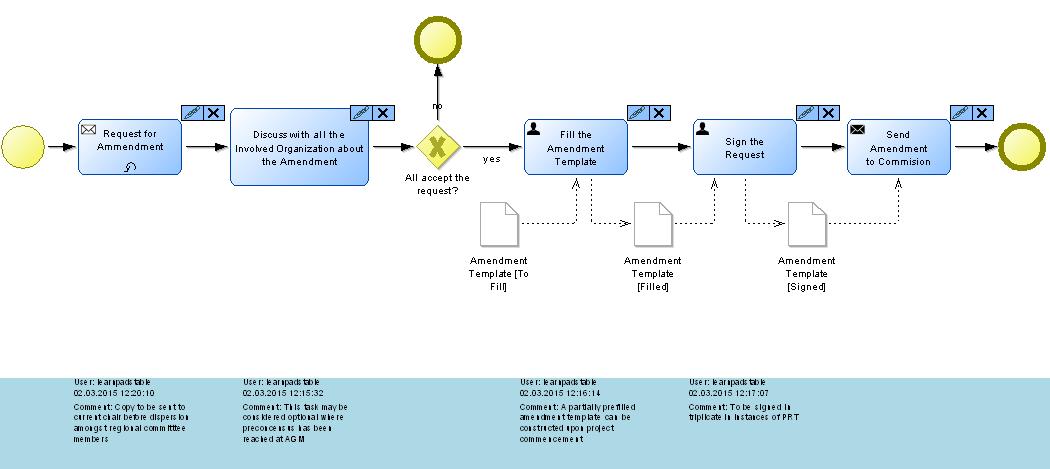
Each commentable object then receives two tabs at the top-right corner, one to comment the object and one to delete a comment associated with the object
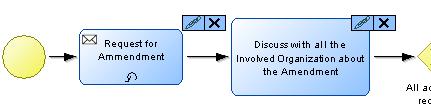
Upon entry of a comment, the comment itself is displayed in the comment bar directly across from or below depending on the orientation of the comment bar. The comment also displays the user that made the comment and the time and date when the comment was made
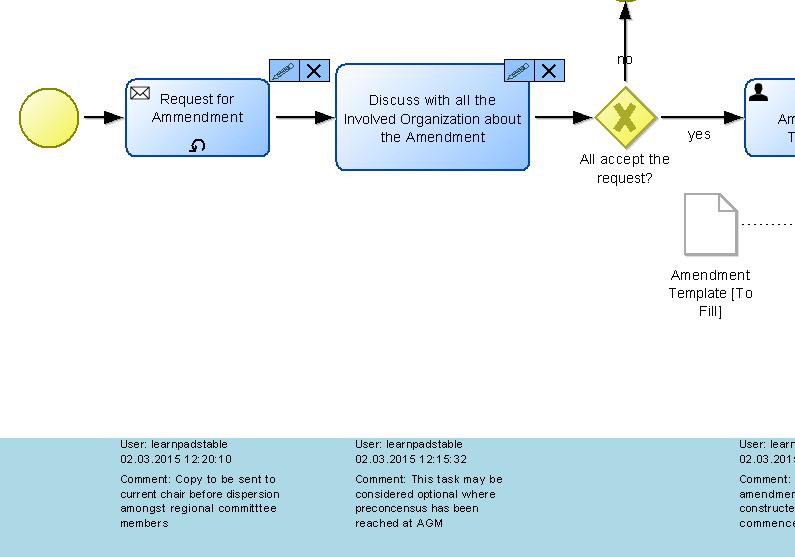
 www.adoxx.org
www.adoxx.org