ADL Import of models / attribute profiles - Options and examples
This chapter lists all ADL and XML import options as well as examples. Please note that not each option is available for both functions.
ADL Import - General options for ADL import
Activate in the tab "Model options" the option "Rename all imported models automatically" and enter a prefix (field "Prefix") and/or a suffix (field "Suffix") that will be added to the model name during import.
Activate in the tab "Model options" the option "Update model references" to ensure that all references within the model you wish to import will be updated according to the change of name.
Option when using an application library with time-related versioning:
Activate in the tab "Model options" the option "Take over version numbers of model names" to inherit model-oriented version numbers contained in the model names which now would have time-related versioning. As a result each imported models will gain its own version order.
ADL Import - Rename models from ADL file
The model to be imported is renamed, if a model of the same name and model type is already stored in the ADOxx database.
Hint
Activate in the window "ADL Import - Settings" the option "Update model references" to ensure that all references within the model you wish to import will be updated according to the change of name.
Hint
Activate in the window "ADL Import - Settings" the option "Take over version number in the model name" to take over the model-related version number of a model to the name of a model in a time-related version. This way each imported model will have it's own version thread created.
The option "Take over the version number in the model name" is available only for ADL Import to an application library with time-related versioning .
When the name and model type are the same as of a model in the database, a window will open with the question of whether a new name should be assigned.
Hint
If the model with the same name stored in the database is not shown, it means that it is not assigned to a model group or it is referenced to a model group to which the user has neither read nor write access.
If you click on "Yes", a window "Rename model" will be displayed:
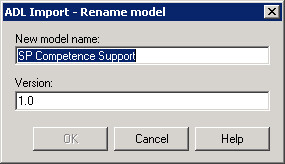
Enter a new name for the model to be imported and click on "OK" or press the Enter key to start importing.
Hint
Using the "Cancel" option in the window "Rename model" causes the import to abort as in the ADOxx database, only models with unique names can be stored.
ADL Import - To paste into existing models
Models to be imported will be aggregated in the ADOxx database with all models which have already been stored there. In case of objects with the same names and connectors, attribute values of the imported objects or connectors will be overwritten. Other objects and connectors of the imported models will be newly created.
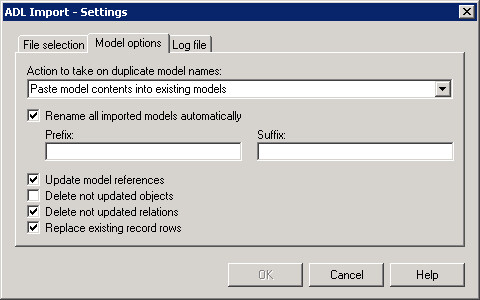
When the option**"Replace existing record rows"** is active, the existing rows in record attributes will be cancelled and replaced with rows from the models to be imported. If the option is deactivated, the rows of record attributes in the attribute profiles to be imported will be appended to the lines in the existing attribute profiles. The effects are shown in an example .
If you activate the options "Delete not updated objects" or the "Delete not updated relations", all objects/connectors in the existing model will be deleted, if the objects/connectors with matching names are not contained in the model to be imported. The effects are illustrated in an example. Objects, which are stored in the ADOxx database and are not contained in the model to be imported, are left unchanged in the model, if the "Delete not updated objects" option is deactivated. A connector and its attribute values are transferred, if the objects and their links have matching names and types in the model stored as well as in the model to be imported.
If there are objects or connectors with matching names in both the model to be imported and the existing model, the window "ADL Import - replace values" will be displayed for each object or for each connector.
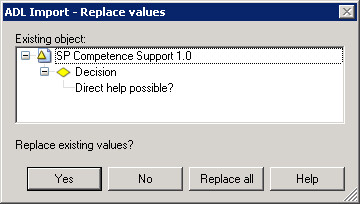
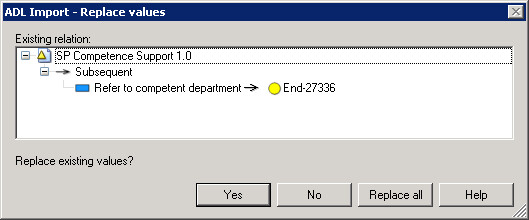
Click "Yes" if you want to replace the existing attribute values with the values of the object or connector in the import model. By clicking "Replace All", all attribute values of objects and connectors with matching names will be replaced by the values of the imported model. Clicking "No" means that the existing attributes of the object being queried will not be changed.
ADL Import - Example of the option "Replace existing record rows"
The effects of the option "Replace existing record rows" is shown in the picture below.
Assumption:
A model "Example model 1" of the type "D model" stored in the database contains the object "Activity 1" with an attribute of type record. The values of the attributes are shown in the picture below.

A model "Example model 1" of the type "D model" is stored in an ADL file. This model contains the object "Activity 1" with an attribute of type Record. The values of this attribute are different from those stored in the database.
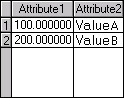
Results:
When the option "Replace existing record rows" is activated, the entries in the table in the model stored in the database will be deleted and the values will be transferred from the model to be imported. The result of the ADL Import therefore equals the values of the attribute from the model in the ADL file.
When the option "Replace existing record rows" is deactivated, the entries remain in the record in the model stored in the database and the values from the model to be imported will be appended. The result of the ADL Import is shown below:
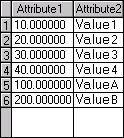
Attention
Record attributes can be limited to a certain number of rows (entries). Should the maximum number of entries be exceeded while having the option "Replace existing record rows" disabled, the import will be aborted.
ADL Import - Example of the option "Delete not updated objects/connectors"
The effects of the option "Delete not-updated objects/connectors" are illustrated in the following example.
Assumption:
A model "Example model 1" of type "S model" stored in the database contains the objects displayed in the picture below.
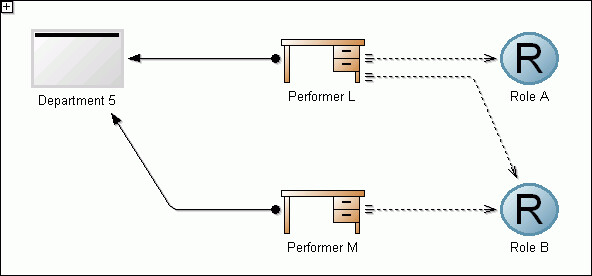
Variant 1: A model "Example model 1" of the type "S model" is stored in the ADL file, which is different from the model stored in the database, since it does not contain the object "Role A".
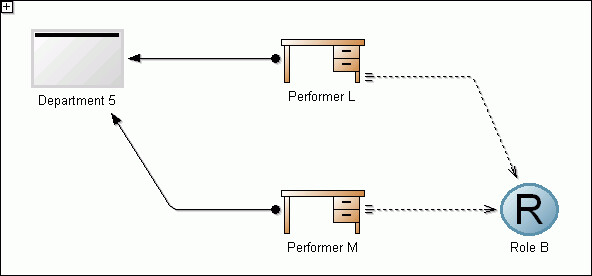
Variant 2: A model "Example model 1" of the type "S model" is stored in the ADL file, which is different from the model stored in the database, since it does not contain the connector from the object "Performer L" to the object "Role B".
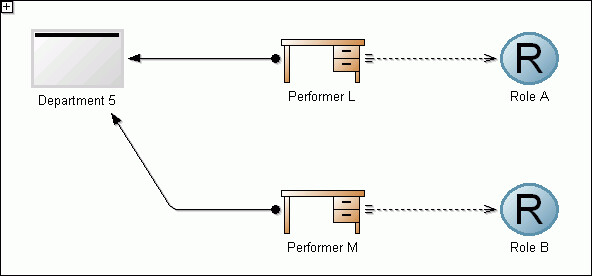
Results:
When the option "Delete not updated objects" is activated, the result of the Variant 1 equals the contents of the model stored in the file since the object "Role A" is not contained in the model to be imported.
When the option "Delete not updated connectors" is activated, the result of the Variant 1 is as shown below, since the connector from the object "Performer L" to the object "Role B" is not contained in the model to be imported.
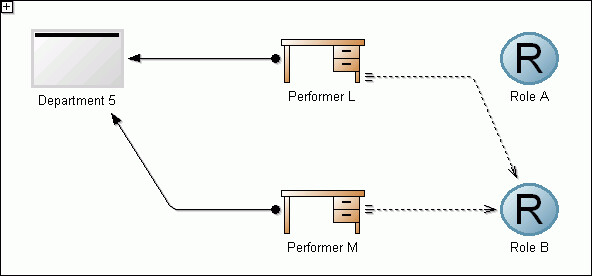
When the option "Delete not updated objects" is activated, the result of the Variant 2 equals the contents of the model stored in the database.
When the option "Delete not updated connectors" is activated, the result of the Variant 2 equals the contents of the model stored in the file, since the connector from the object "Performer L" to the object "Role B" is not contained in the model to be imported.
ADL Import - Overwrite existing models
An existing model which is stored in the ADOxx database is overwritten by the model to be imported.
Hint
In addition the general options for import "Update model references" and - when using time-related versioning - "Take over version numbers of model names" are available.
Attention
All application models that contains one of the imported models will be deleted during the ADL import in the overwriting mode. Inthis case a saftey query enables you to cancel the import.
Hint
Activate in the window "ADL Import - options" the option "Update model references" to ensure that all references within the model you wish to import will be updated according to the change of name during the import.
Hint
Activate in the window "ADL Import - options" the "Take over version number in the model name" to take over the model-related version number of a model to the name of a model in a time-related version. This way each imported model will have it's own version thread created.
The option "Take over the version number to the model name" is available only for ADL Import to an application library with time-related versioning.
ADL Import - Ignore Models
If you select this option, any models to be imported from the ADL file which have matching names with existing models will in fact not be imported. Should an ADL file contain only models with matching names, an appropriate window will be shown:
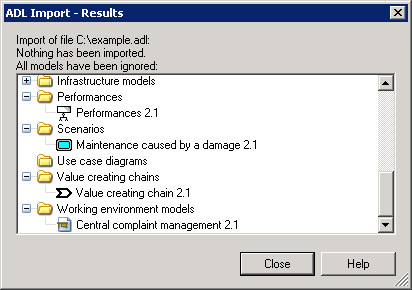
Click "OK" or hit the "Enter" key to close the window.
Hint
In addition the general options for import "Update model references" and - when using time-related versioning - "Take over version numbers of model names" are available.
ADL Import - To increase the version number
Hint
The option "To increase version number" is only available in application libraries which have time-related versioning.
Models which should be imported and have the same names as the ones already stored in the database will be saved there under a new model version. The version number will then be assigned automatically i.e. such a model gets the next available validity date.
Hint
The version number of a model to be imported is not valid if it is based on an ADOxx-1.5 application library with model-related versioning or when it comes from an ADOxx Version lower than 1.5 or when the version number does not correspond to the syntax definition in the current application library.
Hint
When importing models coming from a model-related application library into the time-related one or when importing models with invalid version numbers from a time-related library (i.e. with syntax different from the used one) the user has to assign version number to every imported model.
Hint
If a model with the same name and type as the imported one has already been stored in a database, the option**"Increase version number"** will be used and the model will be automatically assigned the next available version number.
For models with matching names and model type and different invalid version numbers, the version numbers will be given increasingly (i.e. "January 2000", "February 2000"). The initial value will be assigned to the model with the oldest date of creation.
ADL Import - Rename attribute profiles from ADL file
The attribute profile to be imported will be renamed, if an attribute profile with the same name and from the same attribute profile class is already stored in the ADOxx database. In the case of matching names and classes, a window will be displayed asking if a new name should be assigned.
If you click "Yes", the window "ADL Import - Rename attribute profile" appears:
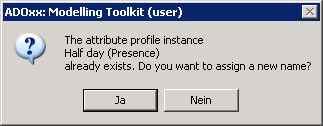
Hint
Clicking on the "No" button in the query dialogue will abort the import, since only attribute profiles with unique names can be stored in an ADOxx database.
Enter a new name for the attribute profile to be imported and click on the "OK" button or press the "Enter" key to continue the ADL Import.
Hint
Clicking on the "Cancel" button in the window "ADL Import - Rename attribute profile" causes the abort of the import, since only attribute profiles with unique names can be stored in an ADOxx database.
ADL Import - Paste into existing attribute profiles
Attribute profiles to be imported will be aggregated in the ADOxx database with all attribute profiles from the same attribute profile class, which have already been stored there. In doing so, you can use the additional option "Replace existing record rows":
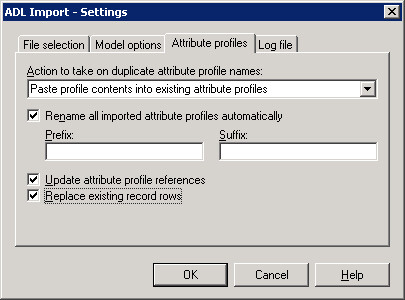
Hint
If the option**"Replace existing record rows"** is active, the record rows of record attributes in the existing attribute profiles will be deleted and replaced by the rows in the attribute profiles to be imported. If the option is deactivated, the rows of record attributes in the attribute profiles to be imported will be appended to the lines in the existing attribute profiles . The effects are shown in an example.
In case of matching names and attribute profiles in the file and in the ADOxx database, the window "ADL Import - Replace values" appears for each of these attribute profiles.
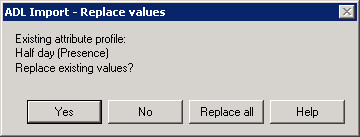
Click on the "Yes" button, if you want to replace the existing attribute value of the attribute profile by the value of the ADL profile in the ADL file.
If you click on the button "Replace all", all attribute values will be replaced by the value of the imported attribute profile.
Clicking on the "No" button causes no changes to the attribute values of the existing attribute profile.
ADL Import - Overwrite existing attribute profiles
The attribute profile to import will be pasted into an attribute profile of the same class stored in the ADOxx database. While doing so, the attribute values will be taken over from the attribute profile to the file, if they differ from the values stored in the ADOxx database.
The attributes of these attribute profiles, which are stored in the ADOxx database and not contained in the model to be imported, will be set back to the standard value.
ADL Import - Ignore attribute profiles from ADL file
When selecting this option, attribute profiles with matching names will be ignored, i.e. not imported. Should there be exclusive attribute profiles with matching names in an ADL file, then an appropriate window will be displayed:
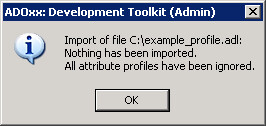
Close the window by clicking on the "OK" button or pressing the Enter key.
ADL Import - Assign version number
Hint
It is possible to assign a version number only to models of an application library, in which a time-related versioning has been defined.
During the ADL Import of models, the window "ADL Import - assign version number" will be displayed with the defined initial value for each model with an invalid version number (i.e. not corresponding to the syntax or not available):
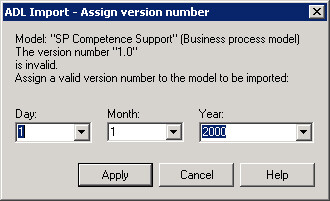
Select a version number and click on the button**"Assign"**.
Hint
Clicking on the "Cancel" button in the window "ADL Import - Assign version number" will abort the import, since models, which are based on the current application library, are only authorised with a valid version number.